Library Groups Administration
The Library Groups search feature revives a longstanding internal concept in Evergreen called “Lassos,” which allows an administrator to define a group of organizational units for searching outside of the standard organizational unit hierarchy.
Use case examples include creating a group of law or science libraries within a university consortium, or grouping all school libraries together within a mixed school/public library.
Creating a new Library Group
To create a new Library Group, you must have the ADMIN_LIBRARY_GROUPS permission. This permission will need to be assigned as needed to staff accounts and/or permission groups by an administrator. No permission groups will have this permission by default.
Navigate to Administration → Server Administration and select Library Groups.
Select New Library Group.

Name your Library Group.
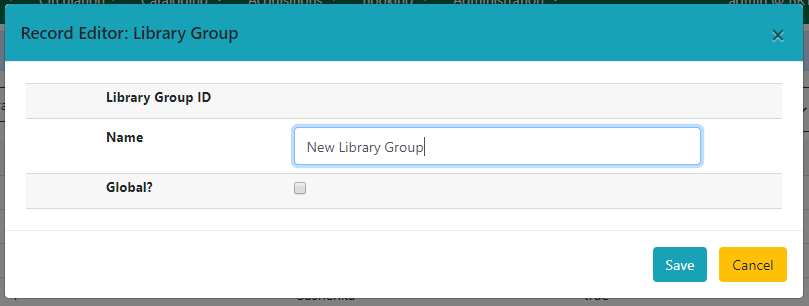
|
If you want the Library Group to be visible at all locations, check the Global checkbox. By default this is unchecked and therefore the Library Group will be visible only at locations that belong to the Library Group. Global Library Groups should only be used in Consortia using catalogs WITHOUT a locg parameter or its equivalent (org hiding, separate hostnames) to start at a particular context location. Consortia that allow all users to search all locations should, as a matter of best practice, make all Library Groups global. |
When you are finished, click Save.
Return to Server Administration and select Library Group Maps.
-
Select New Library Group Map.
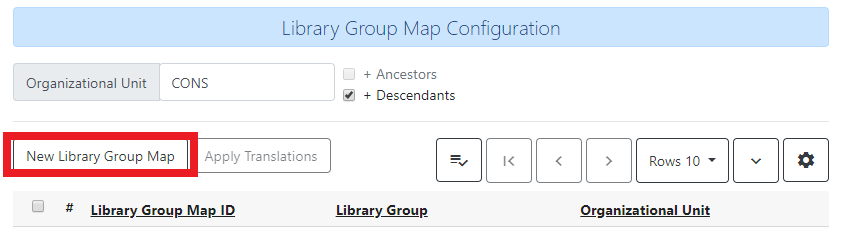
-
Choose a Library Group from the dropdown.
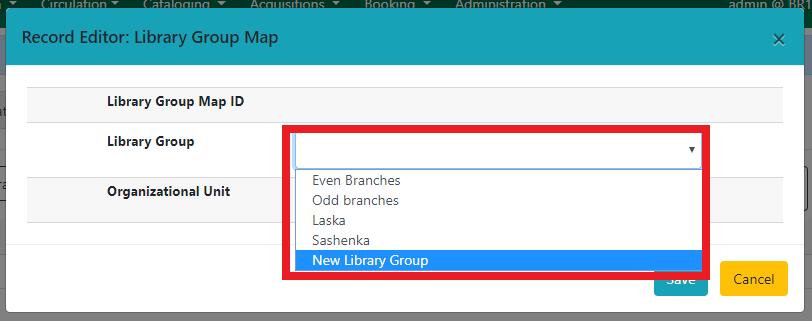
-
Choose an Organizational Unit from the selector.
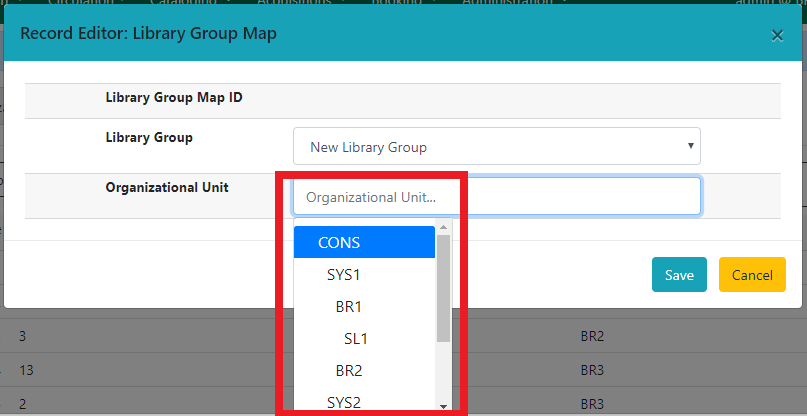
-
Click Save.
Repeat steps 1-4 until all desired Organizational Units are assigned to the Library Group.
|
Descendant Organizational Units are NOT automatically included and each must be specifically added to the Library Group. |
After all Library Groups are created and assigned, it is recommended (but not required) that you run autogen and restart Apache.