Triggered Events Log
Introduction
As of version 3.8, the Patron and Item Triggered Events Logs have been reimplemented in Angular as well as given improvements in query efficiency.
Patron Triggered Events Log
The Patron Triggered Events Log provides an interface where library staff can view and sort triggered events and notifications associated with circulations and holds on a patron’s account. This feature is often used to identify if a notice, such as an overdue notice, was generated by Evergreen for a patron. Entries remain in the Triggered Events Log for a time period established in the Trigger Event Definition field Retention Interval.
The Triggered Events Log can be accessed by retrieving a patron record
and selecting Other → Triggered Events / Notifications. As of 3.8,
this interface will open in a new browser tab. Future developments for
Evergreen may include integration with the existing patron account
interface. In order to view the Triggered Events Log, a staff member
will need the VIEW_TRIGGER_EVENT permission either directly or by a
group or profile membership.
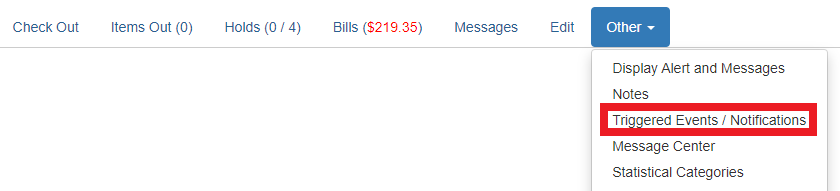
The Patron Triggered Events Log separates Hold Events and Circulation Events into their own tabs.

The Circulation tab will display events such as predue notices, overdue notices, and autorenewal notices, as well as events like Mark Item Lost or Mark Item Long Overdue. The Hold tab will display events such as hold notifications and curbside pickup offers. Both email and text/SMS notification events that are generated by Evergreen will display in this interface.
There are two available actions, Cancel Selected Events and Reset Selected Events. Cancel will set an event to invalid and Reset will set an event back to pending. Cancel does not check the current event state so staff should use caution when using this action.
More information about the Notifications/Actions Triggers feature in Evergreen, which generates patron notices, can be found here.
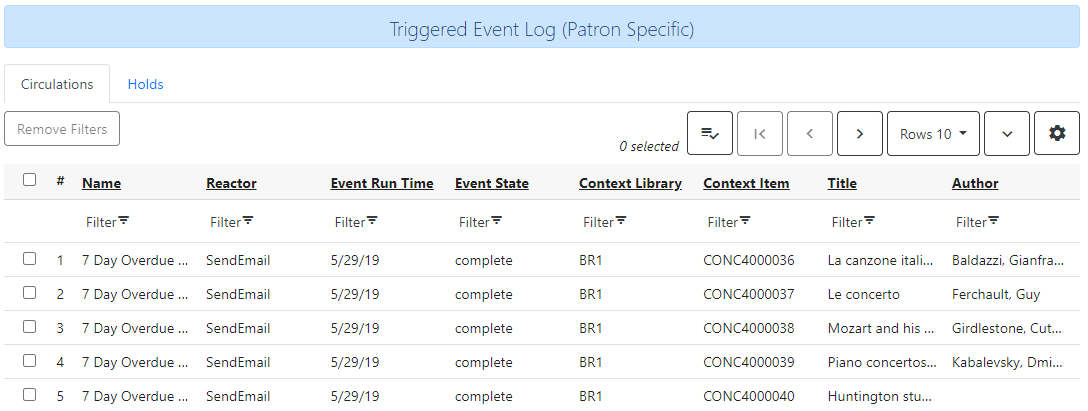
When retrieved from a patron record, the Triggered Event Log interface shows only patron-related events, and only specific events that have been scheduled or executed.
Filtering and sorting are available in the column headers. Filtering is case-sensitive, and more information about how column filters work is available here.
This interface displays the following columns for Circulation & Hold Events. The default columns for display are note in italics:
-
Name - the name of the event
-
Reactor - the event’s Reactor, i.e., what action is carried out
-
Event Run Time - the time the event was run
-
Event State - the event state. Possible values include “complete”, “pending”, or “error”
-
Context Library - the shortname of the library / Org Unit associated with the event
-
Title - the title of the item associated with the event
-
Author - the author of the item associated with the event
-
Patron Barcode - the barcode of the patron associated with the event
-
Hook - what the Event “hooks” to in the fieldmapper; e.g., all predue and overdue notices have a hook of checkout.due (due date)
-
Event ID - the database Event ID
-
Event Start Time - the time the Event started
-
Event Update Time - the time the Event was updated
-
Event Complete Time - the time the Event was completed
-
Context User - the database ID of the user (i.e. patron) associated with the event
-
Context Item - the barcode of the item associated with the event
-
Context Bib - the database ID of the bib record associated with the event
-
The columns Event Definition ID , Event Add Time, Event Update PID, Event User Data, Event Template Output, Event Error Output, Event Target Object ID, and Event Async Output are all fields that are only really useful to Administrators & aren’t recommended for general end-users.
Item Triggered Events Log
The Item Triggered Events Log displays the same information as the Patron Triggered Events Log, but from the perspective of a specific item. In order to view the Triggered Events Log, a staff member will need the VIEW_TRIGGER_EVENT permission either directly or by a group or profile membership. Entries remain in the Triggered Events Log for a time period established in the Trigger Event Definition field Retention Interval.
The Triggered Events Log can be accessed from the Item Status interface (or any access point that invokes this interface). With a single item selected in Item Status, navigate to Detail View and then select the Triggered Events tab. This will open the rewritten Triggered Events Log in a new browser tab. Alternatively, from either the Item Status List View or Detail View, navigate to the Actions Menu and select Show Triggered Events.

The rewritten Triggered Events Log separates Hold Events and Circulation Events into their own tabs.
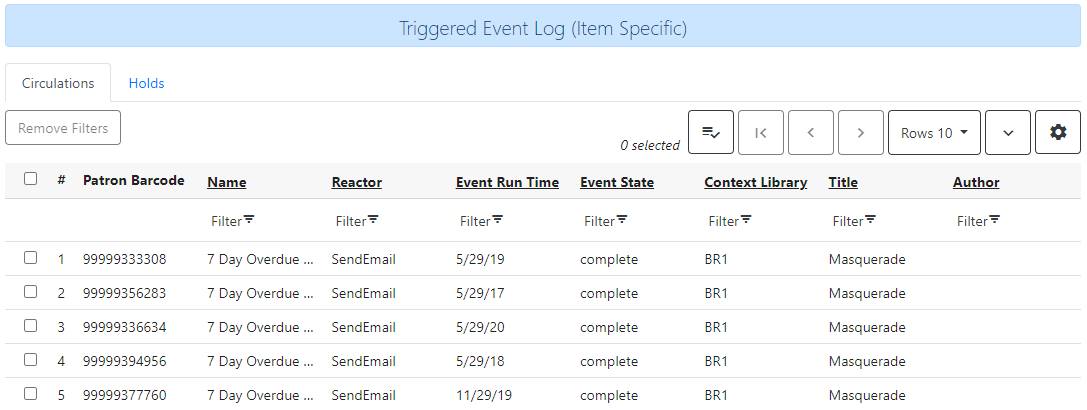
Circulation Events include predue notices, overdue notices, and autorenewal notices as well as events like Mark Item Lost or Mark Item Long Overdue. Hold Events include hold notifications and curbside pickup offers. Circ and Holds notices can be sent via SMS or Email.
There are two available actions, Cancel Selected Events and Reset Selected Events. Cancel will set an event to invalid and Reset will set an event back to pending. Cancel does not check the current event state so staff should use caution when using this action.
A full list of Events, including lists of Hooks, Reactors, and Validators can be seen in the Admin interface Notifications / Action Triggers. More information about Events can be seen here.
Filtering and sorting are available in the column headers. Filtering is case-sensitive, and more information about how column filters work is available here.
Columns for Circulation & Hold Events (default columns in italics):
-
Patron Barcode - the barcode of the patron associated with the event
-
Note that if the staff user doesn’t have appropriate VIEW_USER permissions, they will see the database ID in this column.
-
-
Name - the name of the event
-
Reactor - the event’s Reactor, i.e., what action is carried out
-
Event Run Time - the time the event was run [note that there is an existing Angular bug with datetime display]
-
Event State - the event state. Possible values include “complete”, “pending”, or “error”
-
Title - the title of the item associated with the event
-
Author - the author of the item associated with the event
-
Hook - what the Event “hooks” to in the fieldmapper; e.g., all predue and overdue notices have a hook of checkout.due (due date)
-
Event ID - the database Event ID
-
Event Start Time - the time the Event started
-
Event Update Time - the time the Event was updated
-
Event Complete Time - the time the Event was completed
-
Context User - the username or barcode of the user (i.e. patron) associated with the event
-
Note that if the staff user doesn’t have appropriate VIEW_USER permissions, they will see the database ID in this column.
-
-
Context Library - the database ID of the library / Org Unit associated with the event
-
Context Bib - the database ID of the bib record associated with the event
-
Context Item - the database ID of the item associated with the event
-
The columns Event Definition ID , Event Add Time, Event Update PID, Event User Data, Event Template Output, Event Error Output, Event Target Object ID, and Event Async Output are all fields that are only really useful to Administrators & aren’t recommended for general end-users.