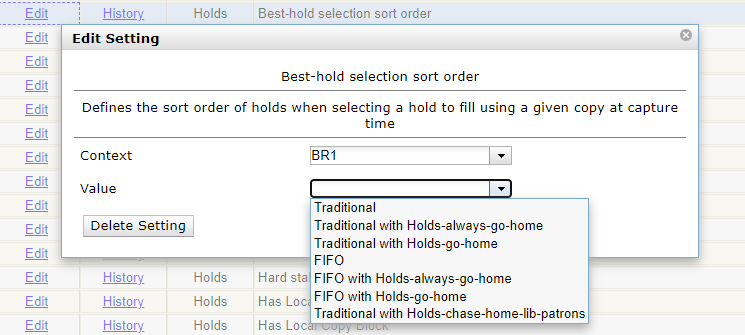Best-Hold Selection Sort Order
Best-Hold Selection Sort Order allows libraries to configure customized rules for Evergreen to use to select the best hold to fill at opportunistic capture. When an item is captured for a hold upon check-in, Evergreen evaluates the holds in the system that the item could fill. Evergreen uses a set of rules, or a Best-Hold Selection Sort Order, to determine the best hold to fill with the item. In previous version of Evergreen, there were two sets of rules for Evergreen to use to determine the best hold to fulfill: Traditional and FIFO (First In, First Out). Traditional uses Org Unit Proximity to identify the nearest hold to fill. FIFO follows a strict order of first-in, first-out rules. This feature allows new, custom Best-Hold Selection Sort Orders to be created. Existing Best-Hold Selection Sort Orders can also be modified.
Preconfigured Best-Hold Orders
Evergreen comes with seven preconfigured Best-Hold Selection Sort Orders to choose from:
-
Traditional
-
Traditional with Holds-go-home
-
Traditional with Holds-always-go-home
-
Traditional with Holds-chase-home-lib-patrons
-
FIFO
-
FIFO with Holds-go-home
-
FIFO with Holds-always-go-home
The Holds-go-home and Holds-always-go-home options allow libraries to determine how long they want to allow items to transit outside of the item’s home library, before it must return to its home library to fulfill any holds that are to be picked up there. Libraries can set this time limit in the library setting Holds: Max foreign-circulation time. The Library Settings Editor can be found under Administration → Local Administration → Library Settings Editor.
The Holds-chase-home-lib-patrons option is new in 3.5 and it gives primary ranking to a new weight, Owning Lib to Patron Home Lib Proximity, which looks at the proximity between Item Owning Library and Patron Home Library. The remaining default rakings in Holds-chase-home-lib-patrons are in the same order as the default rankings for Traditional with Holds-always-go-home.
Create a New Best-Hold Selection Sort Order
To create a new Best-Hold Selection Sort Order, go to Administration → Server Administration → Best-Hold Selection Sort Order.
-
Click New Best-Hold Sort Order.
-
Assign your Best-Hold Selection Sort Order a Name.
-
Next, use the numeric selectors next to each field to set the order that you would like Evergreen to check when looking for the best hold to fill with an item at opportunistic capture.
-
Click Save to create your custom Best-Hold Selection Sort Order.
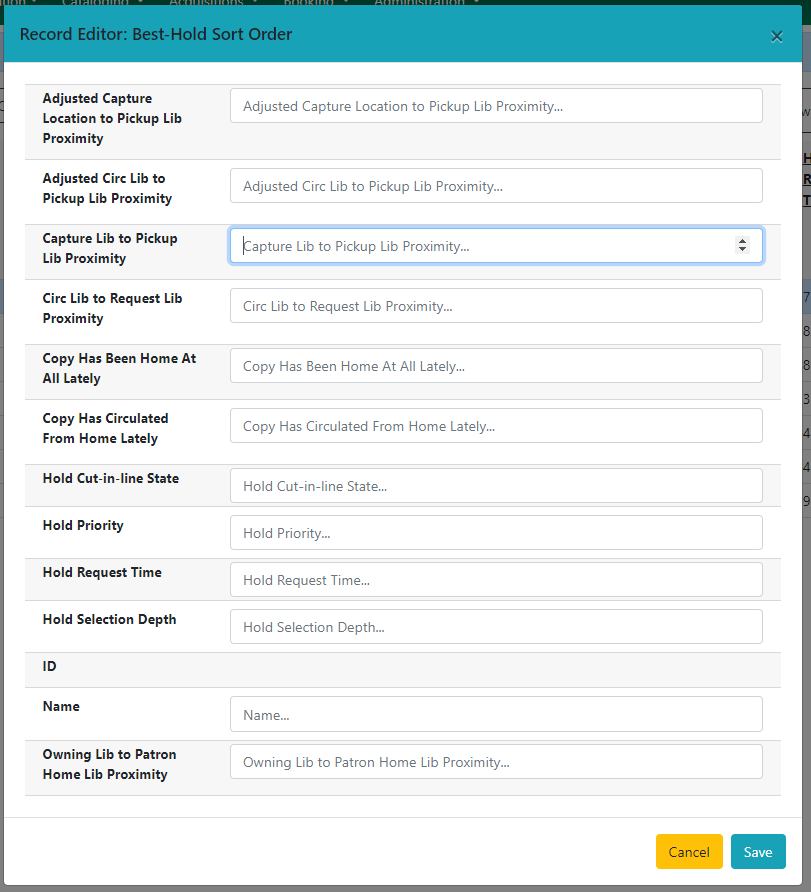
Edit an Existing Best-Hold Selection Sort Order
To edit an existing Best-Hold Selection Sort Order, go to Administration → Server Administration → Best-Hold Selection Sort Order.
-
Find the Sort Order that you want to edit in the grid
-
Select the row you need to edit and access the Actions Menu. The Actions Menu can be accessed in the upper right of the grid or by right-clicking the row.
-
Choose Edit Selected. You can also access the Edit feature by double-clicking on a grid row.
-
Next, use the numeric selectors next to each field to set the new order that you would like Evergreen to check when looking for the best hold to fill with an item at opportunistic capture.
-
Click Save to save your edits.
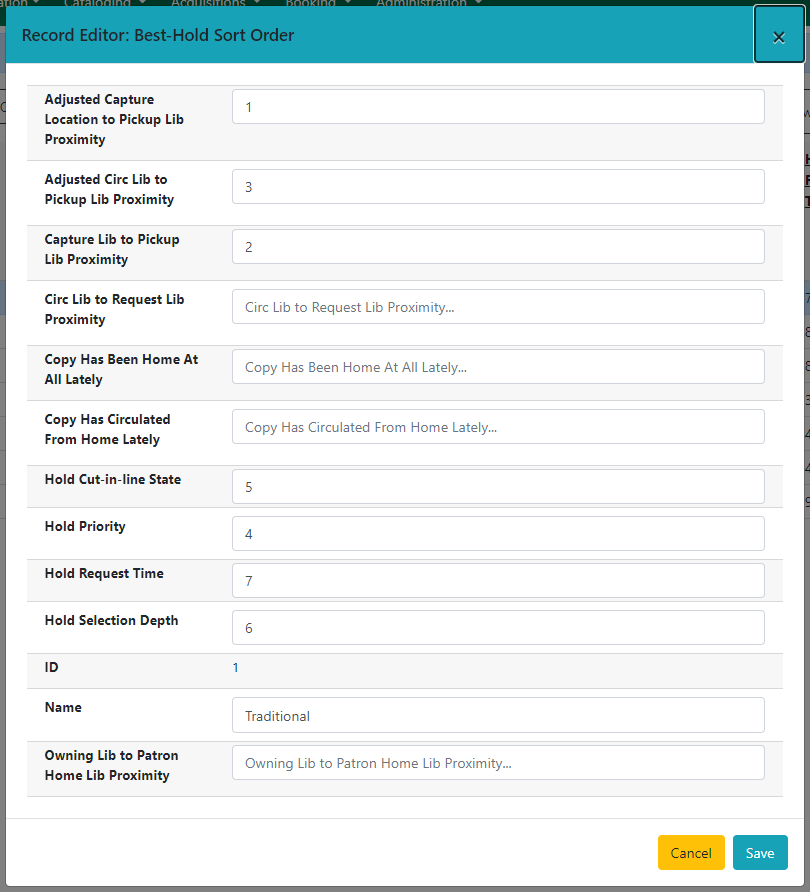
Choosing the Best-Hold Selection Sort Order
The Best-Hold Selection Sort Order can be set for an Org Unit in the Library Settings Editor.
To select the Best-Hold Selection Sort Order that your Org Unit will use:
-
Go to Administration → Local Administration → Library Settings Editor.
-
Locate the setting Holds: Best-hold selection sort order, and click Edit.
-
Choose the Context org unit for this setting.
-
Select the Best-hold selection sort order, or Value, from the drop down menu.
-
Click Update Setting.