Staff Portal Page
Beginning in version 3.9, there is a Local Administration interface allowing a staff user with appropriate permissions to customize the staff portal (AKA homepage; AKA landing page) - hereinafter ‘portal page’ - that displays to staff when they log in to the Evergreen staff client. This work only affects the Angular implementation of the portal page.
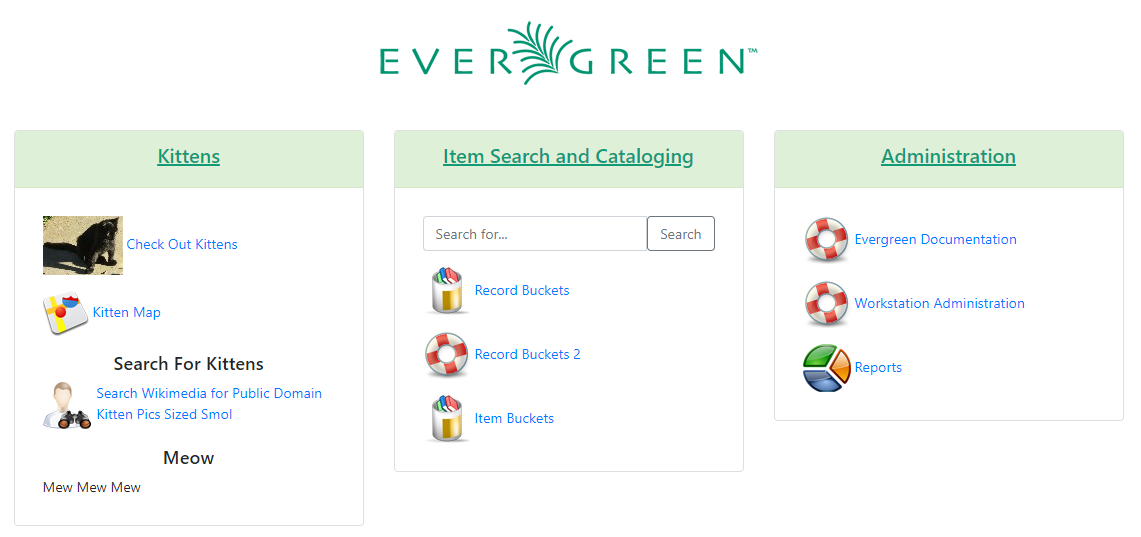
Different portal pages may be configured for different Organizational Units. The displayed portal page will depend on the staff user’s workstation. The Organizational Unit tree will be walked up starting from the workstation until one or more config.ui_staff_splash_page_entry rows are found for the Organizational Unit. The set of entries for that Organizational Unit will constitute the entire splash page entries to display, i.e., it won’t try to merge branch, system, and consortial-level entries.
New Tables
Homepage contents are stored in the new table
config.ui_staff_splash_page_entry which contains the following columns:
-
id SERIAL
-
column tinyint (numeric column value, e.g., 1, 2, 3)
-
pos (position of entry in each column. pos = 0 will be magic: its label will be displayed as the column header)
-
entry_type enum (link, menuitem, context, catalogsearch)
-
label text (label to display for the entry). This will be marked for i18n.
-
image text (relative URL of an image to display to the left of the column label)
-
link text (URL for link and menuitem type rows; the label will be the link text)
-
text text (value of the text type. HTML will be stripped. Text entries will display the label (if present) as a title followed by the contents of the text box). This will be marked for i18n.
-
org_unit (owner of the entries)
The new table config.ui_staff_splash_page_entry_type is a lookup table
for entry types.
Permissions
A new permission, ADMIN_STAFF_SPLASH_PAGE, will be added to control
access to adding, modifying, and deleting config.ui_splash_page_entry
rows via PCRUD. The new permission will be included in the stock Local
Administrator profile.
The existing STAFF_LOGIN permission will be used to gate read access to
config.ui_splash_page_entry.
Staff Portal Customization Interface
The interface to customize the portal page can be found at Administration → Local Administration → Staff Portal Page (/eg2/en-US/staff/admin/local/config/ui_staff_portal_page_entry). Access to this interface is controlled by a new permission, ADMIN_STAFF_PORTAL_PAGE, which by default is assigned to the Local Administrator Permission Group via the EVERYTHING permission at System depth.
The interface shows a grid of Portal Page Entries and by default will scope to show just entries at the workstation organizational unit. You can use the library selector at the top left to change which organizational units are displayed.
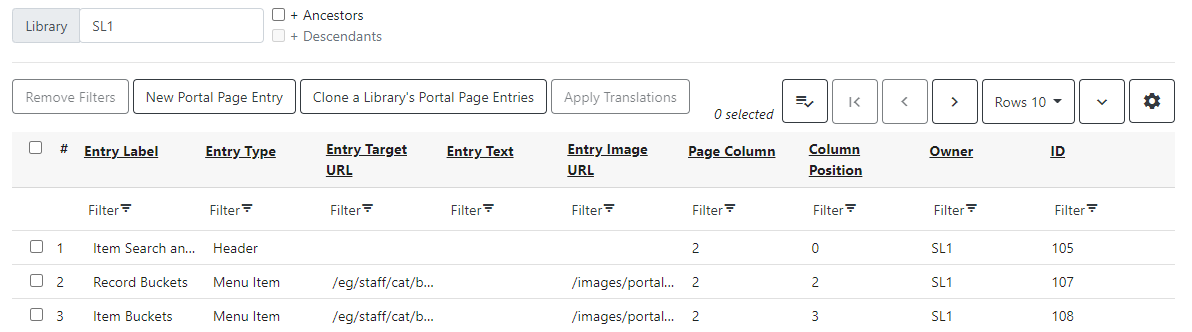
Actions from this interface:
-
New Portal Page Entry (button) - this will open a modal with a blank portal page entry form. The new entry’s owner will default to the workstation organizational unit.
-
Clone a Library’s Portal Page Entries (button) - this will clone the entire set of entries from one library to another library. If you want the cloned entries to replace any existing entries at the target library, check the checkbox Clear Entries at Target Library? After you clone a set of entries, the grid will refresh and automatically change the library selector to the target library.
-
Delete Selected (right click or action menu) - this will delete all selected portal entry items
-
Edit Selected (right click, action menu, or double click) - this will open an edit modal for the selected line
Portal Page Entry Modal
This is the modal that will display when you add a new portal page entry or edit an existing portal page entry. This modal has the following fields:
-
Entry Label - this is a free text label which will display differently on the portal page depending on what Entry Type is used.
-
Entry Type (required) - this is a dropdown which indicates which type of entry is being configured. Each Entry Type has specific display styling and function, as well as impacting how the Entry Label will display.
-
Catalog Search Box: this will create a basic Evergreen search box. When Catalog Search is selected, the Entry Label text will display in the Search button.
-
Header: this will create a column header. It should only be used in Column Position 0 (i.e. the top “row” of a column). The Entry Label text will display as the Header text.
-
Link: this will create a link to an external URL or a mailto URI. The Entry Label text will display as hyperlinked text pointing to the URL specified in Entry Target URL.
-
Menu Item: this will create a link to an internal Evergreen Staff Client page. The Entry Label text will display as hyperlinked text pointing to the internal Evergreen link specified in Entry Target URL.
-
Text and/or HTML: this will create a short piece of either plain text or marked up text. See below for a list of acceptable markup. The Entry Label text will show as a non-hyperlinked heading above any text or HTML entered in Entry Text. Entry Label can be blank for this Entry Type, if you choose.
-
-
Entry Target URL - this is a text field to specify a target URL for the Entry Types Link or Menu Item. This field is ignored by other Entry Types.
-
For Entry Type Link, external URLs must include the full path
-
For Entry Type Menu Item, use relative URLs. Typically these will start with /eg/staff or /eg2/staff. Make sure to omit any localization indicators in the path (such as en-US) if you use more than one interface language in the staff client.
-
-
Entry Text - this is a free text field used by the Entry Type Text and/or HTML. This field is ignored by other Entry Types.
-
Basic HTML is acceptable in this field
-
Unsafe HTML such as script tags will be automatically stripped when the portal page is rendered, as will the style attribute.
-
Tags and HTML attributes that can be used include:
-
strong, em, i, b
-
a, including the href and target attributes
-
class (and some of the Bootstrap text color classes like text-primary, text-secondary, text-success, text-danger, text-warning, and text-info can be useful here)
-
span, div
-
-
-
Entry Image URL - this is a text field to specify an image URL to use for the icon that displays next to each portal page entry.
-
It is recommended that images be approximately 48 x 48 pixels.
-
External image links must use an https URL.
-
Stock images on the Evergreen server can use a relative link, i.e., /images/portal/retreivepatron.png
-
Stock images available in /images/portal/ include (image names are case sensitive):
-
background.png
-
back.png
-
batchimport.png
-
book.png
-
bucket.png
-
eg_tiny_logo.jpg
-
forward.png
-
helpdesk.png
-
holds.png
-
logo.png
-
map.PNG
-
newtab2.PNG
-
receipt_editor.png
-
registerpatron.png
-
reports.png
-
retreivepatron.png
-
z3950.png
-
-
-
Page Column (required) - This accepts an integer value of 1, 2, 3, etc. and indicates column position from left to right horizontally. More than three columns will start to wrap around to a new line.
-
Column Position (required) - This accepts an integer value of 0, 1, 2, etc. and indicates the “row” position from top to bottom vertically.
-
Owner (required) - This defaults to the workstation organizational unit when adding a new Portal Page entry.
-
ID (automatically generated) - The internal system ID of the specific Portal page element.