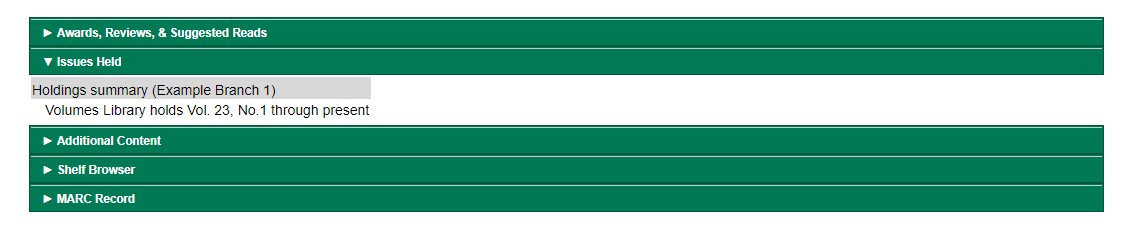Holdings
System Generated Holdings Statement
As issues are received, Evergreen creates a holding statement in the OPAC based on what is set up in the Caption and Patterns of the subscription. The systems generated holdings can only be edited by changing caption and pattern information and there is no ability to edit the statement as free text.
MARC Format for Holdings Display (MFHD)
Evergreen users can create, edit and delete their own MFHD.
Create an MFHD record
To create a MFHD record:
-
From a serials record in the catalog, go to Serials→Manage MFHDs. This will bring you to the Manage MFHD tab within the serials module.
-
Click Create MFHD.

-
A Create new MFHD dialog box will appear. Select the library for which you are creating the MFHD record and click Create.
-
The MFHD record will appear in the list. Go to Actions→Edit MFHD or right-click on the row and select Edit MFHD from the drop down menu.
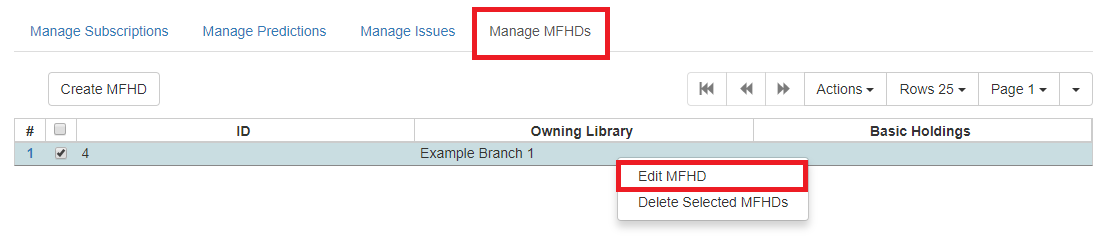
-
The MARC Editor will appear. Modify the MFHD record as needed and click Save.
-
The Textual Holdings statement will appear in the Issues Held tab in the catalog.