Surveys
Surveys can be created that appear on the patron registration/edit page for a branch or system. Survey questions can be optional or required. Some examples of survey questions might include: Would you use the library if it were open on a Sunday? Would you like to be contacted by the library to learn about new services? Do you attend library programs? Are you registered to vote?
Surveys come up when a patron is first registered. If you would like staff to ask the survey questions when the patron’s library card is renewed, you’ll need to make that part of local procedure.
It is possible to run reports on surveys, which allows you to obtain statistical information. For example, you could find out how many people say they would use the library if it were open on a Sunday, or you could get a list of patrons who say they would like to receive marketing material from the library. You can also visit individual patron records to see their survey answers.
To Create a New Survey
-
Go to Administration → Local Administration → Surveys.

-
Click New Survey.
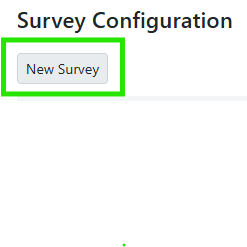
-
A popup will appear:
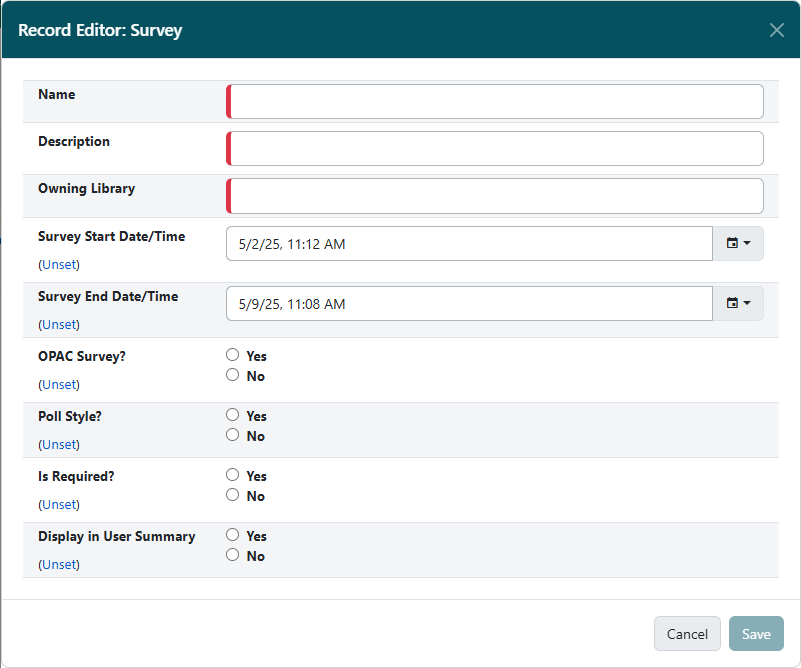
-
Fill in the form.
-
Name. (Required) The name of the survey that will show up in the patron record.
-
Description. (Required) The description of the survey; include anything you want about the survey.
-
Owning Library. (Required) This dictates the scope of who gets the survey question. Set at consortium level for all patrons, set at system level for just a system, set at branch level for just a branch.
-
Start Date. (Required) Use the date picker to choose the date the survey is to start. To add Questions and Answers, surveys must be set to start at least 15 minutes in the future, or in the past.
-
End Date. (Required) Use the date picker to choose the date you want to end the survey. If you do not want the survey to expire, then set the date way off in the future, for example 12/31/35.
-
OPAC Survey? This is currently not functional and is set for future development. You can leave this unset when first creating a survey, but note that you will not be able to save edits to a survey if an option isn’t chosen.
-
Poll Style? This is currently not functional and is set for future development. You can leave this unset when first creating a survey, but note that you will not be able to save edits to a survey if an option isn’t chosen.
-
Is Required? This sets the Survey as required for patron registration.
-
Display in User Summary. This allows the survey questions and answers to show up in the User Summary of a patron’s account.
-
-
Click Save.
Once the survey is saved, you will see a New Survey Added alert, and the survey will be listed in the grid.
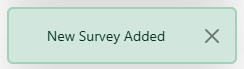
To Add Questions and Answers to a Survey
-
Double click on the survey you want to add a question to.
-
OR, you can right-click or select the survey and go to Actions and choose Edit Selected.
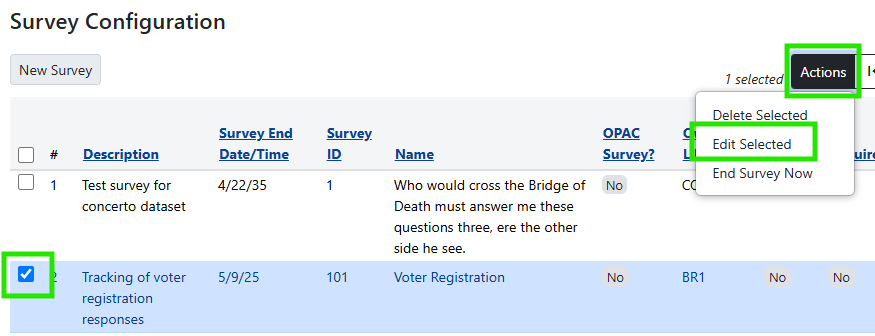
-
-
Choose the Questions and Answers tab to add your questions.
-
In the Question 1. box, type in your question.
-
Next to the question box, click Save.
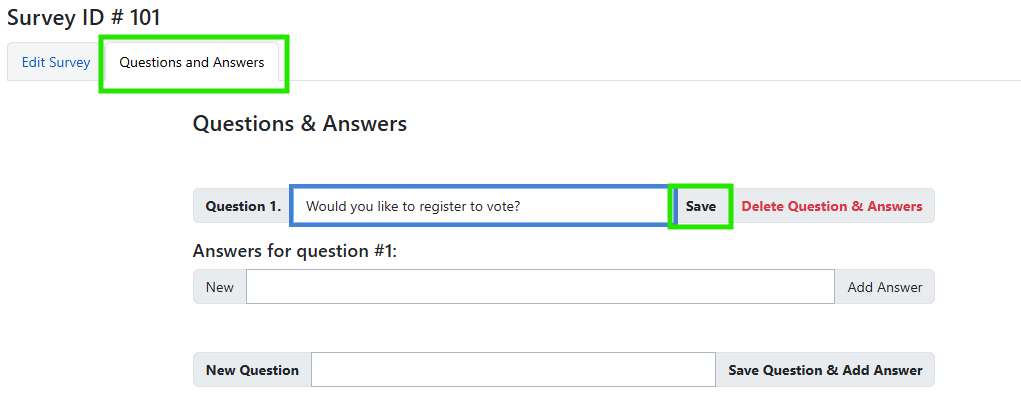
-
In the textbox under Answers for question #1:, enter the first answer option and click Add Answer. Repeat this process for each answer.

-
If you want to add more questions, input the question in the textbox next to New Question and click Save Question & Add Answer.

-
Repeat steps 3 and 4 above to add additional answers to the new question.
-
Repeat steps 6 and 7 to add as many questions and answers as you wish.
-
Once all questions and answers have been added, click back on the Edit Survey tab and click Save. Click the Save button when complete. Make sure you use your browser’s back button to go to the list of surveys.
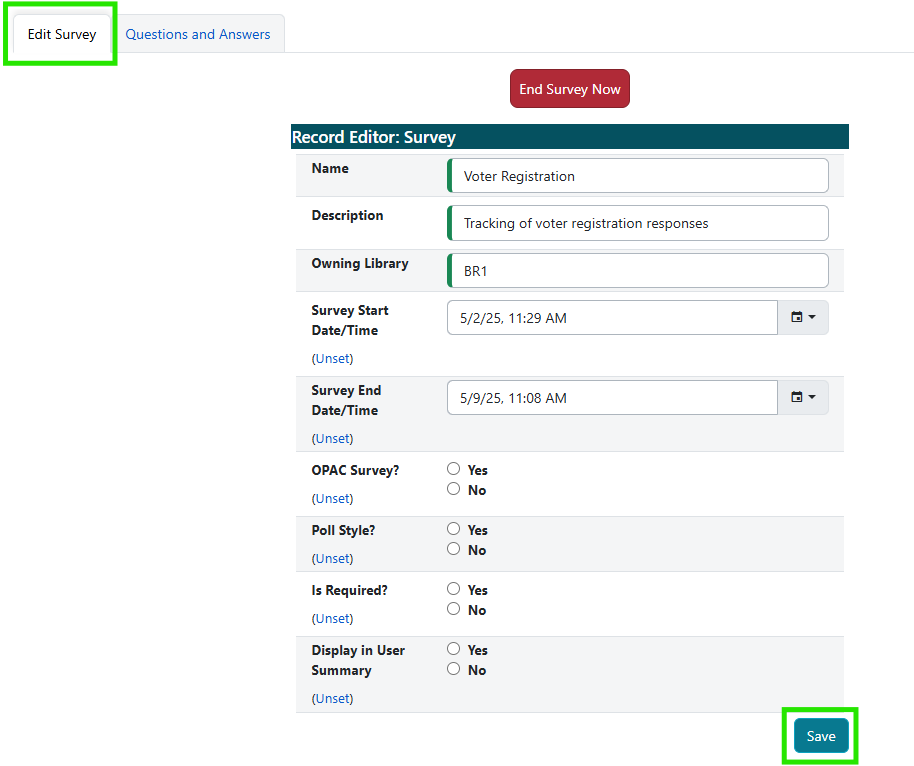
To delete an answer to a question, click Delete next to the answer.

To delete a question and its associated answers, click Delete Question & Answers next to the question.

If the survey date is not set at least 15 minutes in the future, an alert will appear when attempting to save questions and answers.

To Edit a Survey
-
Double click on the survey you want to add a question to.
-
OR, you can right-click or select the survey and go to Actions and choose Edit Selected.
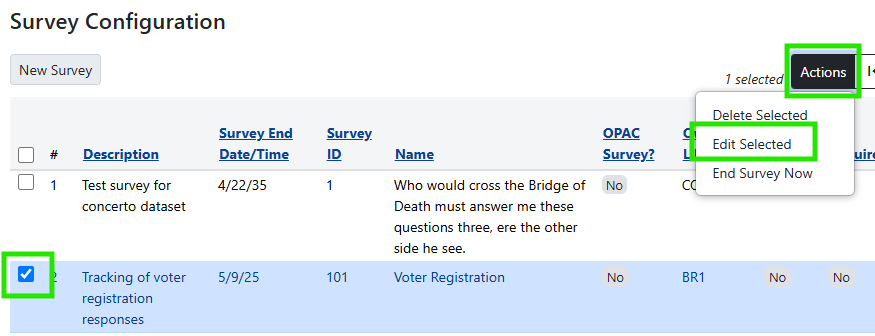
-
-
Make edits to the survey attributes on the Edit Survey tab, or repeat the steps in the previous section to add questions and answers.
-
Once changes are complete, click Save.
-
Use the browser’s back button to go back to the list of surveys.
| If the survey needs to be active immediately, you can set the Survey Start Date/Time in the past. This is useful when editing an existing survey. Otherwise, the survey start date must be set to at least 15 minutes in the future if making modifications to the Questions & Answers tab. Additionally, the bottom four attributes (OPAC Survey?, Poll Style?, Is Required?, Display in User Summary) in the Edit Survey tab must be set. If they are not set, you will receive an "Update Failed" alert. |
To End a Survey
If you need to end a survey before the Survey End Date, you can edit the survey and then click on End Survey Now.
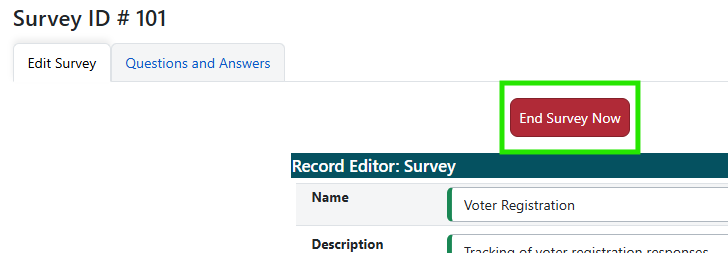
Or, you can right-click or select the survey in the grid, open the Actions menu, and click End Survey Now.
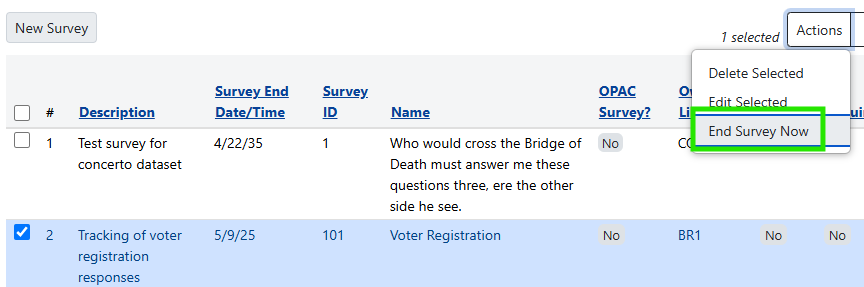
Ending the survey will update the Survey End Date to today’s date.
Normal Staff View of Surveys
This is what the survey looks like in the Patron Registration. The answers appear as a dropdown list.
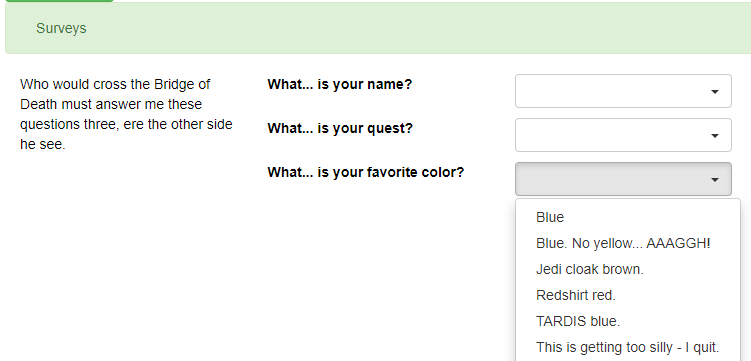
To access a patron’s answers to a survey, you can view those through the staff client. Once in the patron record, go to Other → Surveys.

This will show the answers to the surveys for that patron.
Reporting on Surveys
There are three Non-core Sources for reporting.
-
Survey
-
This reports information about surveys starting with the Survey.
-
This source is great to see the surveys with questions and answers(Responses).
-
Also, use this source to find out the Survey Answers and Questions ID’s.
-
-
Survey Answer
-
This source starts with the answers then goes to the questions.
-
-
Survey Response
-
This source ties into the Responding Users.
-
Use this source to report user information and counts.
-
This is the source you will use for most of the reporting on Surveys.
-
In the Core Sources, you can use ILS User. In the ILS User, there is the source for Survey Responses.
| In the Survey Response source, there is a Response Group ID. This links all the answers to a specific set of Survey questions, answers, and patron information. |