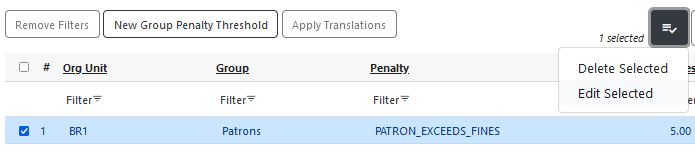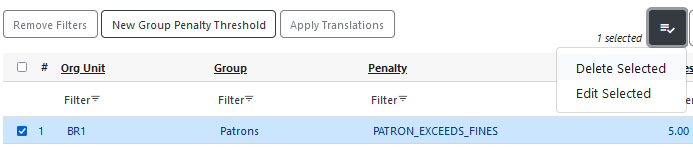Group Penalty Thresholds
Group Penalty Thresholds enable you to configure which penalty thresholds apply to which patron groups and organizational units. This interface is accessed at Administration → Local Administration → Group Penalty Thresholds. Stock Evergreen includes four penalties each with a threshold value of 10, and you can configure three others as needed.
-
PATRON_EXCEEDS_FINES: Blocks specified circulation actions if patron exceeds X in fines
-
PATRON_EXCEEDS_OVERDUE_COUNT: Blocks specified circulation actions if patron exceeds X overdue items
-
PATRON_EXCEEDS_CHECKOUT_COUNT: Blocks specified circulation actions if patron exceeds X items checked out
-
PATRON_EXCEEDS_LOST_COUNT: Blocks specified circulation actions if patron exceeds X lost items
Additional penalties that can be configured with Group Penalty Thresholds include:
-
PATRON_EXCEEDS_LONGOVERDUE_COUNT: Blocks specified circulation actions if patron exceeds X long-overdue items
-
PATRON_EXCEEDS_COLLECTION_WARNING: Blocks specified circulation actions if patron exceeds X in fines. A user with this penalty will be flagged for review by the Collections API.
-
PATRON_IN_COLLECTIONS: Blocks specified circulation actions if patron exceeds X in fines. This penalty is set by the Collections API.
If your system uses custom penalties, you can set thresholds for them in the Group Penalty Threshold interface as well. See the documentation on custom penalties for more information.
Accounts that meet or exceed penalty thresholds display an alert message when opened and require staff overrides for blocked transactions. For example, if a patron is at or exceeds the configured threshold for the stock overdue count penalty, Evergreen will show an alert when a staff member attempts to check out another item to them. Similarly, a self-checkout via SIP2 would be blocked, as would an attempt by the patron to renew a loan through the public catalog.
To configure which circulation actions are blocked by each penalty, navigate to Administration→Local Administration→Standing Penalties and refer to the documentation for Standing Penalties. Note that the Org Depth of the standing penalty matters if your Group Penalty Threshold is not at the top of the organization tree. If you want all penalty blocks to take effect everywhere, you will need to set the standing penalty Org Depth to 0, otherwise penalty blocks will only apply at the level they are mapped to a threshold.
Group Penalty Thresholds may be set up on different levels in terms of patron profiles and libraries. Penalties on more specific levels of profile and/or library take precedence. This allows you to set up penalties on a higher level of profile and/or library system instead of branch, for most profiles and/or branches to share. If there are rules applied to lower level profiles or a branch, you just need to set them up for these specific profile/branch.
Penalty thresholds are not retroactive - they will only be applied to new circulation transactions that occur after the penalty threshold is set.
Creating Group Penalty Thresholds
-
Go to Administration → Local Administration → Group Penalty Threshold.
To view the group penalty thresholds for your library enter your library shortname into the Library filter. This value will default to your workstation library. Multi-branch libraries can enter the system and then check the box to display the descendants.

-
Select New Group Penalty Threshold.
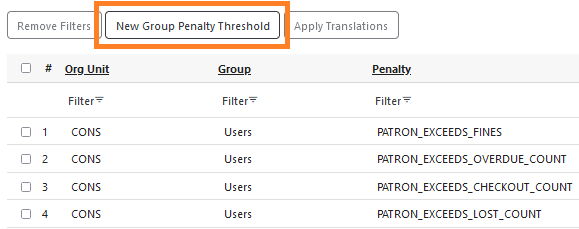
-
Choose or enter the appropriate value for each field.
-
Group: The patron profile group to which the threshold should apply. If your selected profile group has sub-groups (or child groups) they will be included in this threshold unless they have their own more specific threshold set.
-
ID: The system-assigned ID for the Group Penalty Threshold.
-
Penalty: The penalty for which the threshold should be set.
-
Org Unit: The library organizational unit to which the threshold should apply. Child organizaional units will be included in this threshold unless they have their own more specific threshold set.
-
Note: This dropdown includes several penalties for which numerical thresholds are not applicable. For the purposes of the Group Penalty Thresholds interface, you can ignore ALERT_NOTE, SILENT_NOTE, and anything that starts with INVALID_ or STAFF_.
-
-
Threshold: The numeric value of the threshold. This can represent a monetary value or a count value depending on the selected penalty.
-
-
Select Save to save your changes, or Cancel to exit the modal without saving.
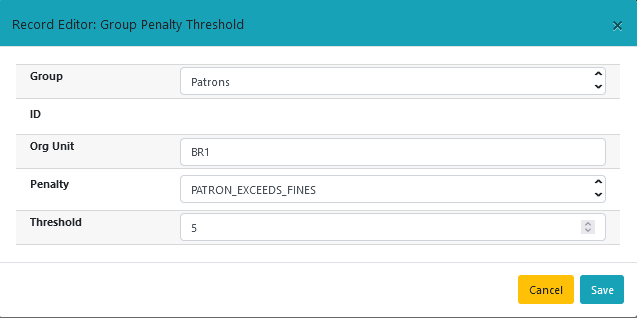
| You may set up penalties with a too high to reach limit to achieve the no limit effect. |
| If you create a new penalty type in Standing Penalties, you can use Group Penalty Threshold to map it to a specific threshold, if a numeric threshold is applicable for that penalty. |