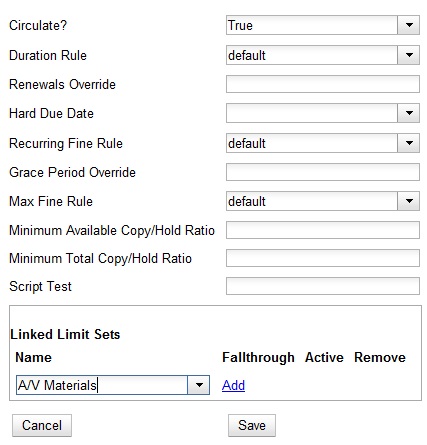Circulation Limit Sets
Maximum Checkout by Shelving Location
This feature enables you to specify the maximum number of checkouts of items by shelving location and is an addition to the circulation limit sets. Circulation limit sets refine circulation policies by limiting the number of items that users can check out. Circulation limit sets are linked by name to circulation policies.
To limit checkouts by shelving location:
-
Click Administration → Local Administration → Circulation Limit Sets.
-
Click New Circulation Limit Set to create a new circulation limit set.
-
Enter a brief Description of the circulation limit set.
-
Check the box adjacent to Global Flag if you want all of the organizational units in your consortium to be restricted by this limit set when it is applied to a circulation policy. Otherwise, Evergreen will only apply the limit to the direct ancestors and descendants of the owning library.
-
ID will autopopulate after saving.
-
Enter the number of Items Out that a user can take from this shelving location.
-
Enter the Min Depth, or the minimum depth in the organizational unit tree that Evergreen will consider as valid circulation libraries for counting items out. The min depth is based on organizational unit type depths. For example, if you want the items in all of the circulating libraries in your consortium to be eligible for restriction by this limit set when it is applied to a circulation policy, then enter a zero (0) in this field.
-
Enter a Name for the circulation set. You will select the Name to link the circulation limit set to a circulation policy.
-
In the Owning Library field, select the library that can create and edit this limit set.
-
Click Save.
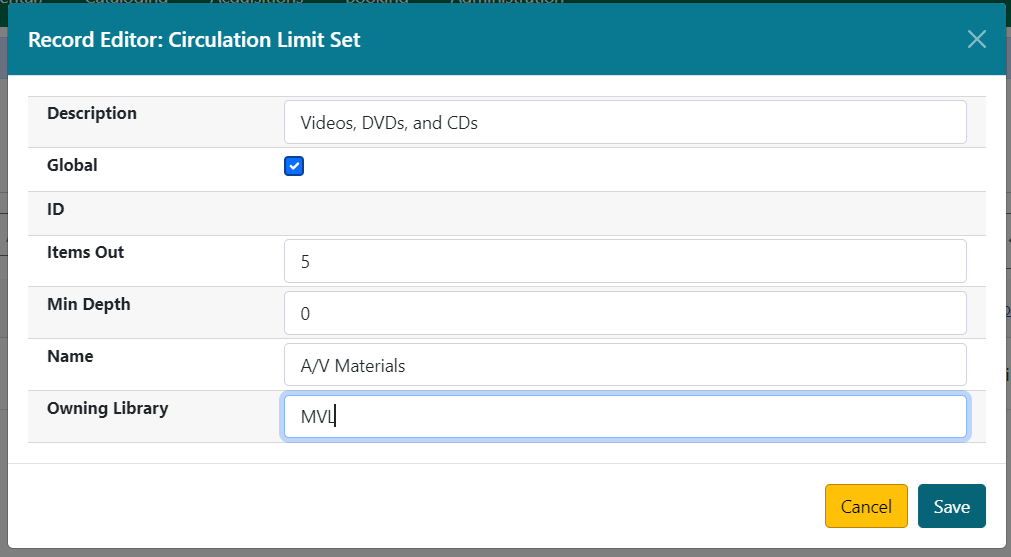
To link shelving locations, circ modifiers, and limit groups, click Manage in the same line as the new entry.
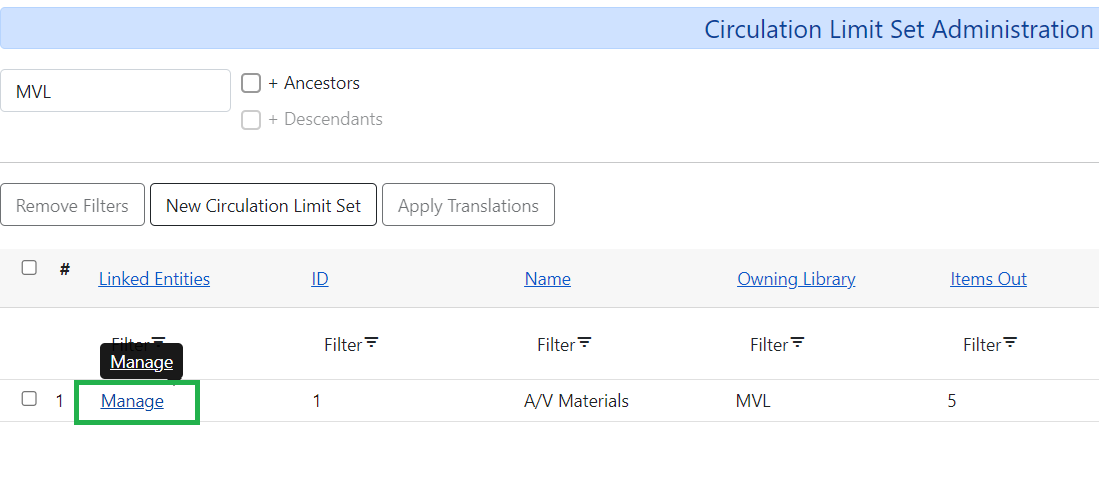
Add whatever is applicable.
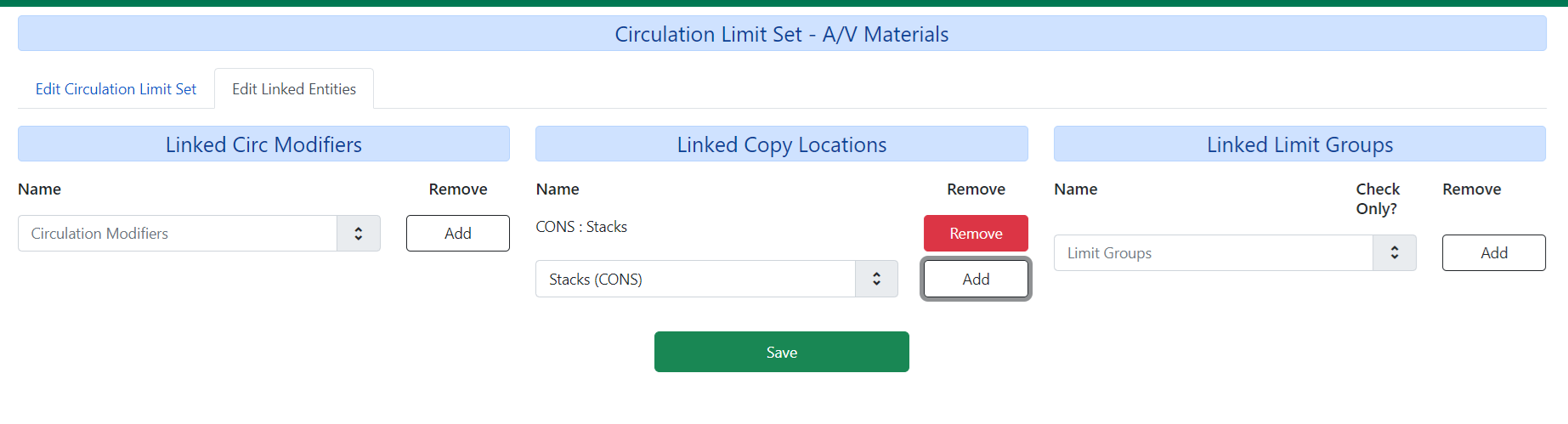
To link the circulation limit set to a circulation policy:
-
Click Administration → Local Administration → Circulation Policies
-
Select an existing circulation policy, or create a new one.
-
Scroll down to the Linked Limit Sets.
-
Select the Name of the limit set that you want to add to the circulation policy.
-
Click Add.
-
Click Save.