Statistical Categories Editors
The Statistical Categories Editors are split into two interfaces, one for items and one for patrons, and are where you configure your statistical categories (stat cats). Stat cats are a way to save and report on additional information that doesn’t fit elsewhere in Evergreen’s default records.
An organizational unit (consortium, library system branch library, sub library, etc.) may create their own categories and entries, or supplement categories defined by a higher-level organizational unit with their own entries.
Item Statistical Categories
Item stat cats appear in the Holdings Editor. You might use item stat cats to track books you have bought from a specific vendor, or donations.
Creating an Item Stat Cat
To create a new item stat cat,
-
Go to Administration → Local Administration → Statistical Categories Editor - Item.
-
Click New Statistical Category Editor - Item.
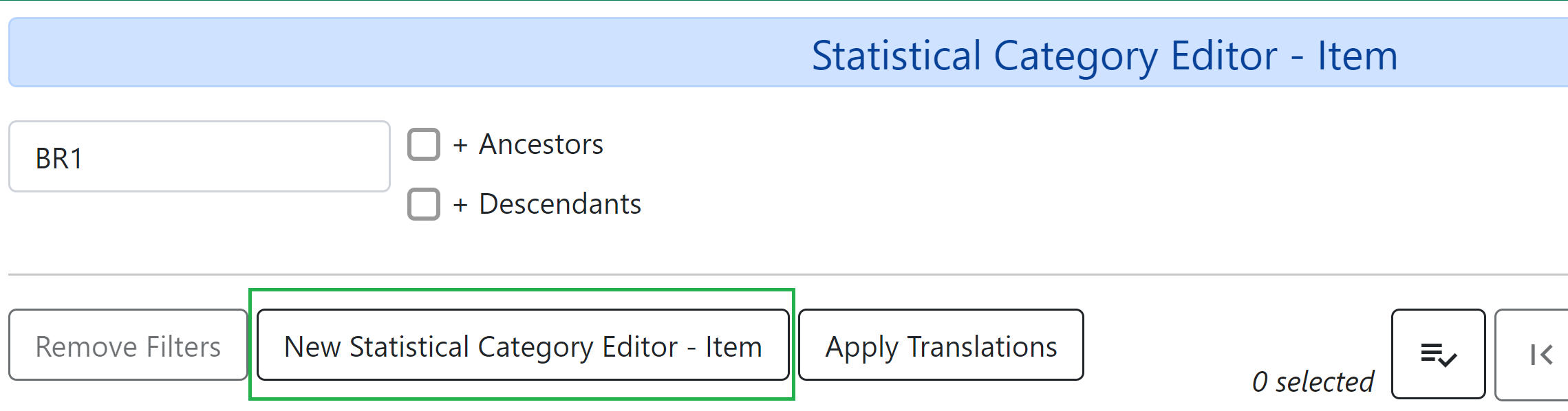
-
The editor will open, where you can set the following:
-
Name: This is what will appear in the Holdings Editor.
-
Owning Library: Select the library for which the stat cat applies.
-
Required: Select this option if the category must be assigned a value when editing the item attributes.
-
OPAC Visible: Select this option if the category should be displayed in the OPAC.
-
Checkout Archive: Select this option if the category and its values for the item should be archived with circulation data.
-
SIP Field: Select the SIP field identifier that will contain the category and its value (if applicable).
-
SIP Format: Specify the SIP format string (if applicable).
-
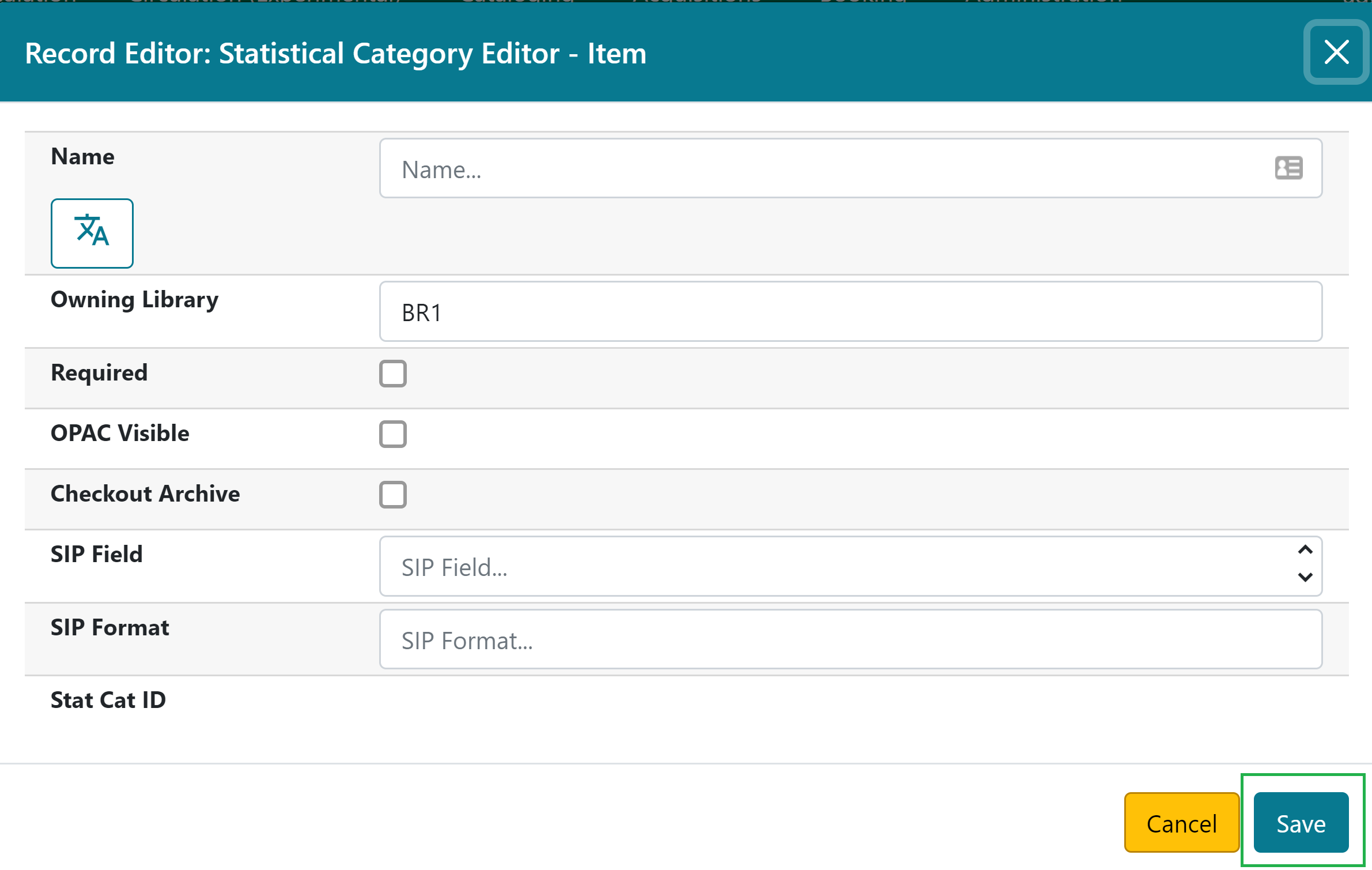
-
Click Save.
Creating Entries for an Item Stat Cat
Entries are the values that will appear in the category’s dropdown menu in the Holdings Editor. To add entries for the stat cat,
-
Click the Entries link on the category’s row.
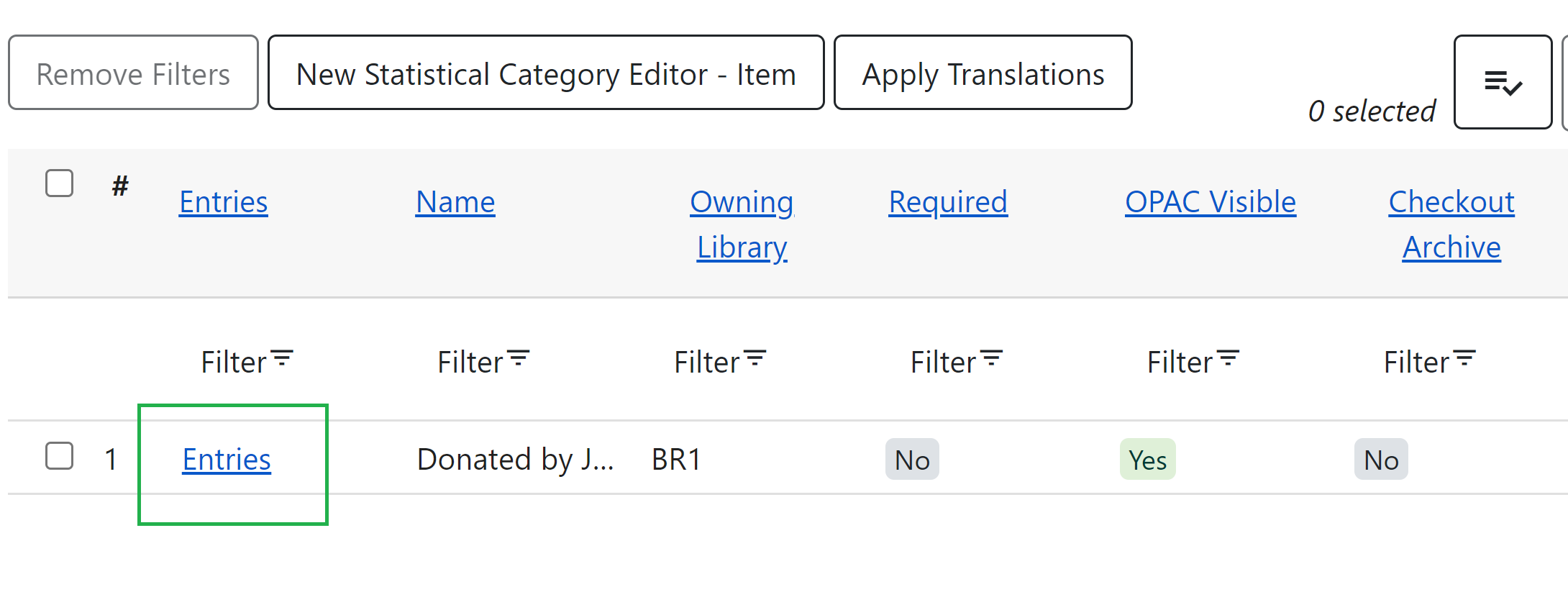
-
Click New Statistical Category Entry - Item and input the value and owning library.
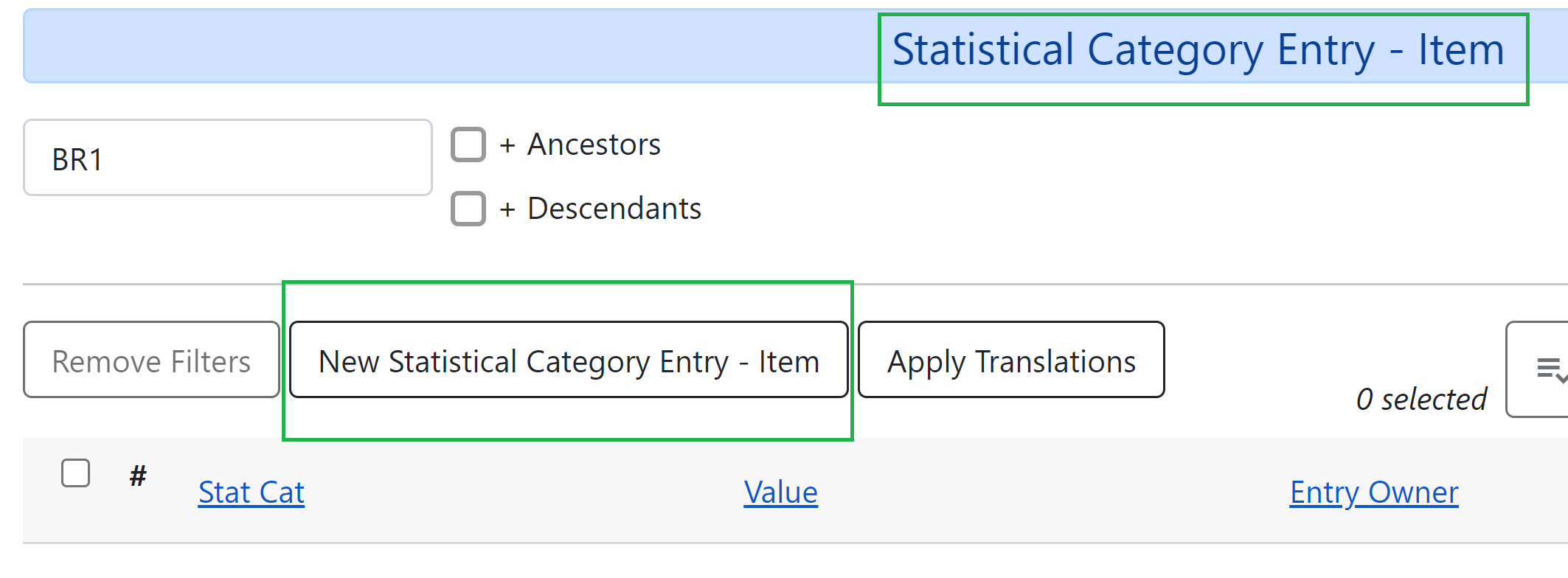
-
Input the value and owning library, and then click Save.
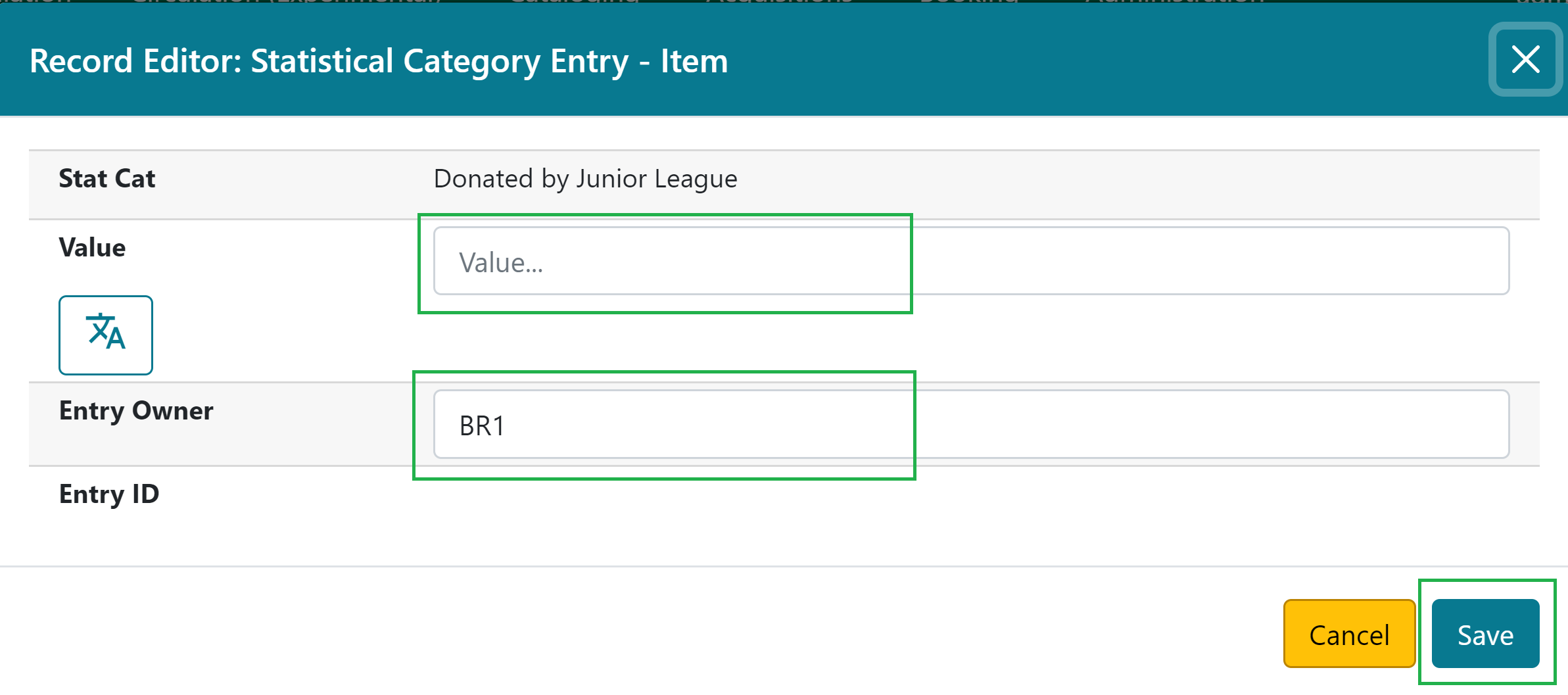
Repeat steps 2 and 3 until all values you would like to appear in the dropdown list for the stat cat are entered.
To return back to the main category page, click the Return button at the top right-hand corner of the screen.
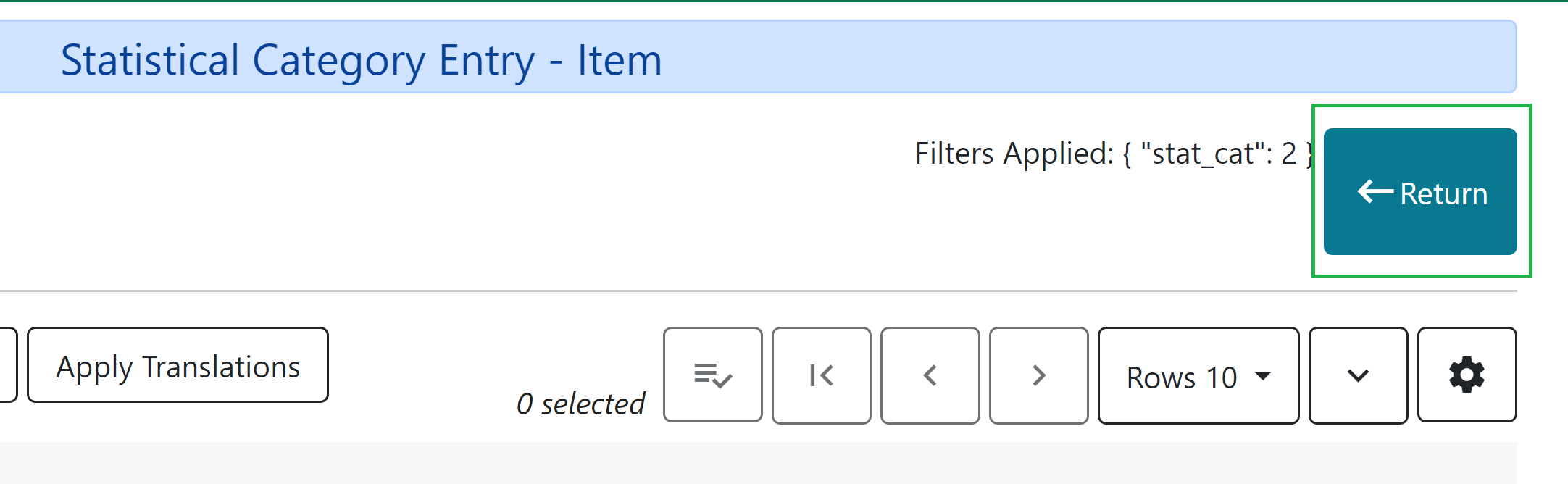
Assigning an Item Stat Cat
This is how item stat cats appear in the Holdings Editor:
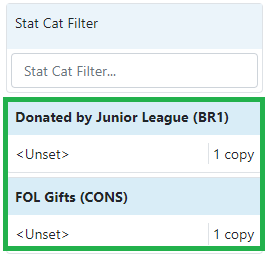
You can use the Stat Cat Filter selector to display item stat cats owned by a particular library:
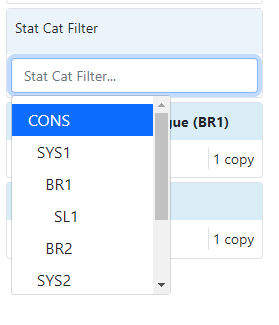
To assign a stat cat to an item, click the field under the category name to open the dropdown menu.
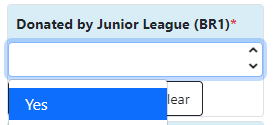
Select the value and click Apply.
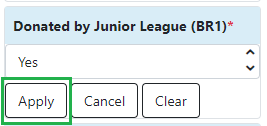
To remove a stat cat value from an item, click the field under the category name and click Clear.
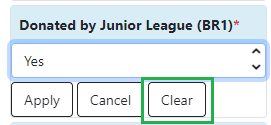
Patron Statistical Categories
Patron stat cats can be used to keep track of information such as a patron’s school affiliation, membership in a group like the Friends of the Library, or patron preferences. They appear in the fourth section of the Patron Registration or Edit Patron screen, under the label Statistical Categories. Managing patron stat cats involves the same process as item stat cats, with a few slight differences.
Creating a Patron Stat Cat
To create a new patron stat cat,
-
Go to Administration → Local Administration → Statistical Categories Editor - Patron.
-
Click New Statistical Category Editor - Patron.
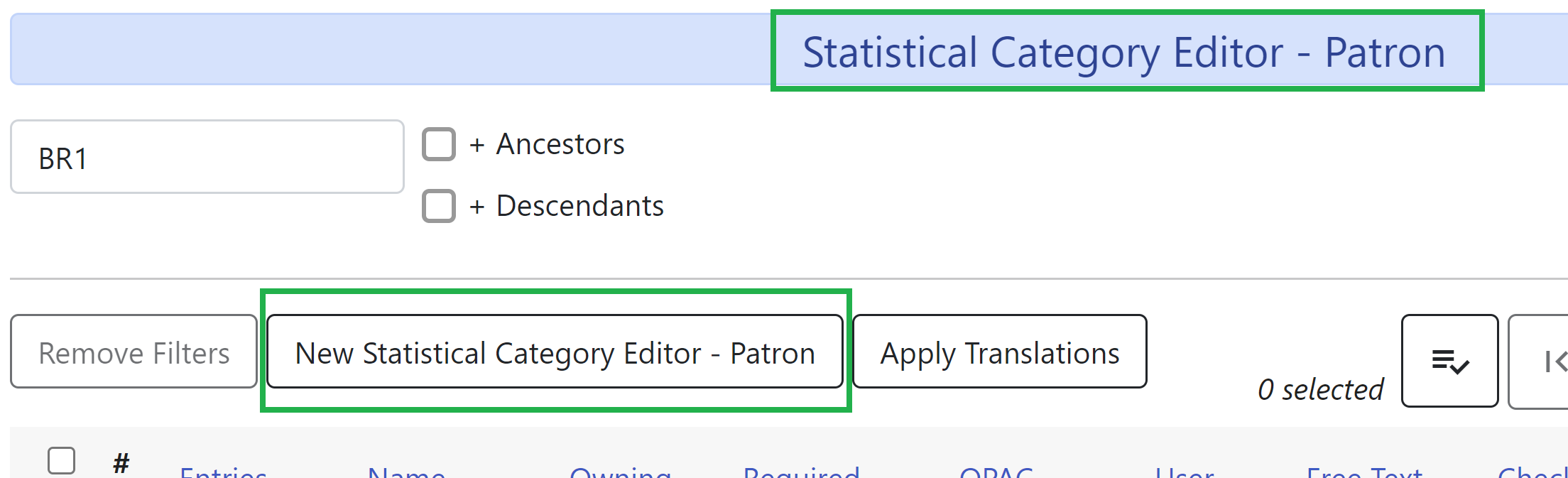
-
The editor will open, where you can set the following:
-
Name: This is what will appear in the patron’s account.
-
Owning Library: Select the library for which the stat cat applies.
-
Required: Select this option if the category must be assigned a value when editing a patron’s account.
-
OPAC Visible: Select this option if the category should be displayed in the patron’s account in the OPAC.
-
User Summary: Select this option if the category and its value should be displayed in the patron summary view.
-
Free Text: Select this option if the user can supply their own value for the category in a patron’s account.
-
Checkout Archive: Select this option if the category and its values for the item should be archived with circulation data.
-
SIP Field: Select the SIP field identifier that will contain the category and its value (if applicable).
-
SIP Format: Specify the SIP format string (if applicable).
-
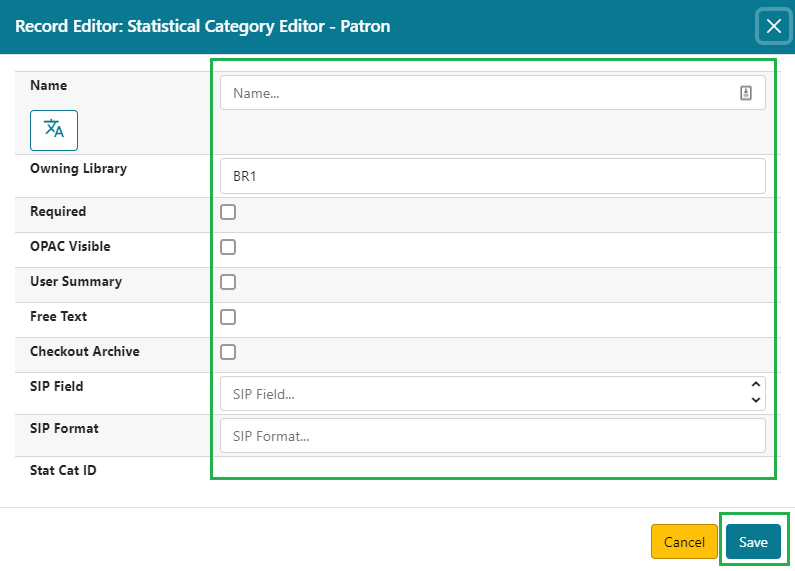
-
Click Save.
|
WARNING
If you make a category Required and also disallow Free Text, make sure that you populate an entry list for the category so that the user may select a value. Failure to do so will result in an unsubmittable patron registration/edit form. |
Creating Entries for a Patron Stat Cat
Entries for patron stat cats are the values that will appear in the category’s dropdown menu in the patron’s account. To add entries for the stat cat:
-
Click the Entries link on the category’s row.
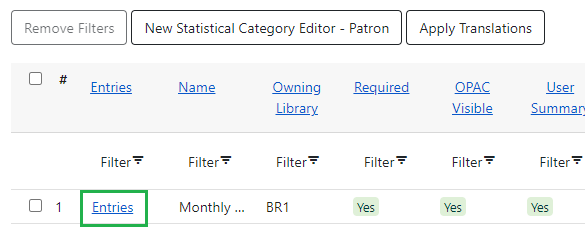
-
Click New Statistical Category Entry - Patron and input the value and owning library.

-
Input the value and owning library, and then click Save.
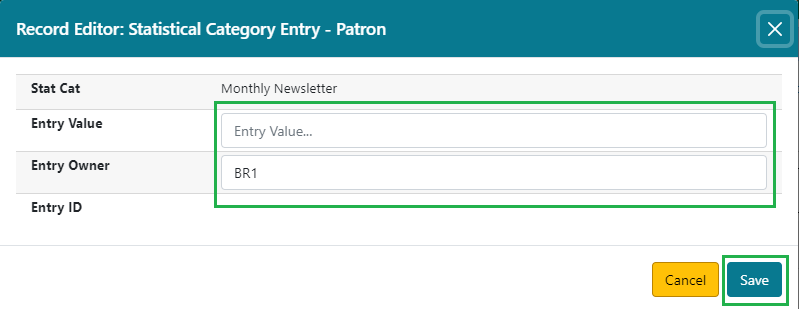
Repeat steps 2 through 3 until all values you would like to appear in the dropdown list for the stat cat are entered.
To return back to the main category page, click the Return button at the top right-hand corner of the screen.

Assigning a Patron Stat Cat
This is how patron stat cats appear in the patron registration/edit screen:
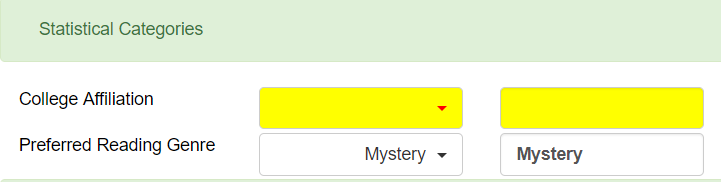
To assign a stat cat, click the option from the dropdown menu, or input a value in the text field if Free Text is allowed, and click Save at the top of the edit screen. The yellow highlight denotes a stat cat that is required. You will not be allowed to save or create a patron unless a value is entered.
Editing and Deleting Item and Patron Stat Cats
In both the item and patron stat cat interfaces, stat cats can be edited by clicking on the category, clicking the Actions icon, and selecting Edit Selected
Stat cats can be deleted by clicking on the category, clicking the Actions icon, and selecting Delete Selected

|
NOTE Due to a known bug, individual entries for stat cats cannot be edited or deleted in the web client. |
Permissions
The following permissions are needed to manage item stat cats:
-
CREATE_COPY_STAT_CAT
-
CREATE_COPY_STAT_CAT_ENTRY
-
CREATE_COPY_STAT_CAT_ENTRY_MAP
-
DELETE_COPY_STAT_CAT
-
DELETE_COPY_STAT_CAT_ENTRY
-
DELETE_COPY_STAT_CAT_ENTRY_MAP
-
UPDATE_COPY_STAT_CAT
-
UPDATE_COPY_STAT_CAT_ENTRY
The following permissions are needed to manage patron stat cats:
-
CREATE_PATRON_STAT_CAT
-
CREATE_PATRON_STAT_CAT_ENTRY
-
CREATE_PATRON_STAT_CAT_ENTRY_MAP
-
DELETE_PATRON_STAT_CAT
-
DELETE_PATRON_STAT_CAT_ENTRY
-
DELETE_PATRON_STAT_CAT_ENTRY_MAP
-
UPDATE_PATRON_STAT_CAT
-
UPDATE_PATRON_STAT_CAT_ENTRY