Monograph Parts
Monograph Parts enables you to differentiate between parts of monographs or other multi-part items. This feature enables catalogers to describe items more precisely by labeling the parts of an item. For example, catalogers might identify the parts of a monograph or the discs of a DVD set. This feature also allows patrons more flexibility when placing holds on multi-part items. A patron could place a hold on a specific disc of a DVD set if they want to access a specific season or episode rather than an entire series.
Four permissions are used by this functionality:
-
CREATE_MONOGRAPH_PART
-
UPDATE_MONOGRAPH_PART
-
DELETE_MONOGRAPH_PART
-
MAP_MONOGRAPH_PART
These permissions should be assigned at the consortial level to those groups or users that will make use of the features described below.
The Require Monographic Part when Present Library Setting enables organizational units to:
-
Require a patron to select a monograph part when placing a hold if any part exists on the bibliographic record.
-
Require catalogers to use parts on all items when any item at the library has parts.
Add a Monograph Part to an Existing Record
To add a monograph part to an existing record in the catalog:
-
Retrieve a record.
-
Select the Monograph Parts tab.
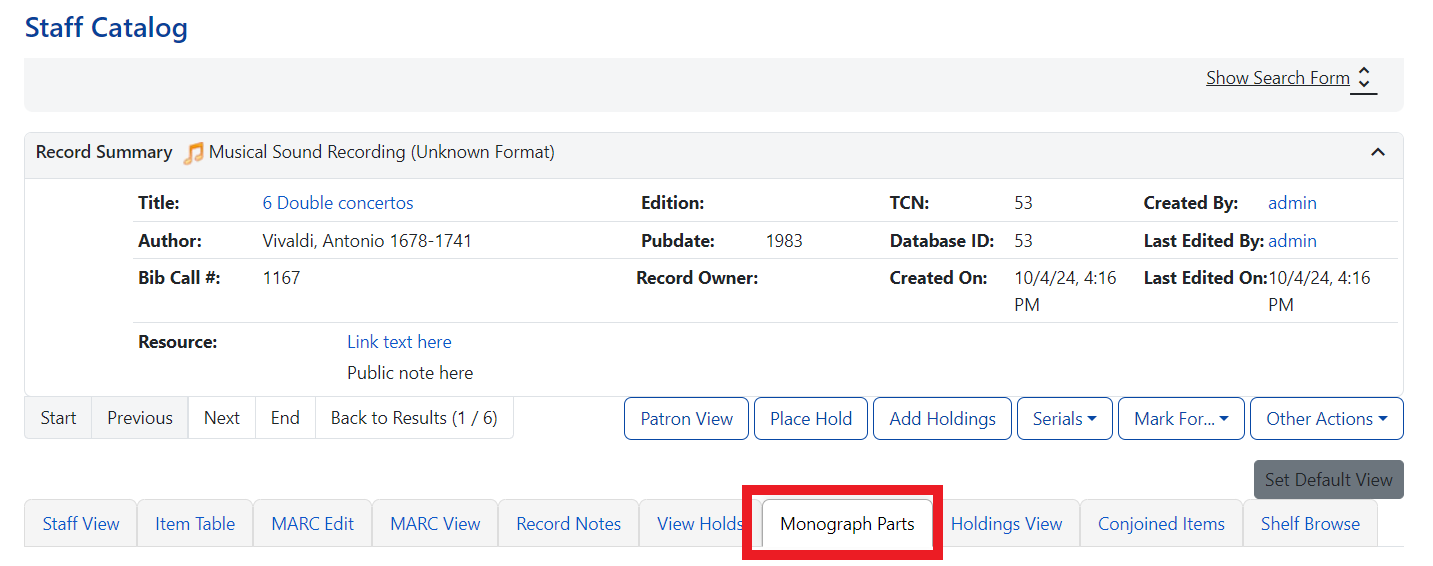
-
Select the New Monograph Part button.

-
Enter the label that you want to appear to the user in the catalog, and select Save. This will add a new entry to the list of monograph parts from which you can choose when you create holdings.
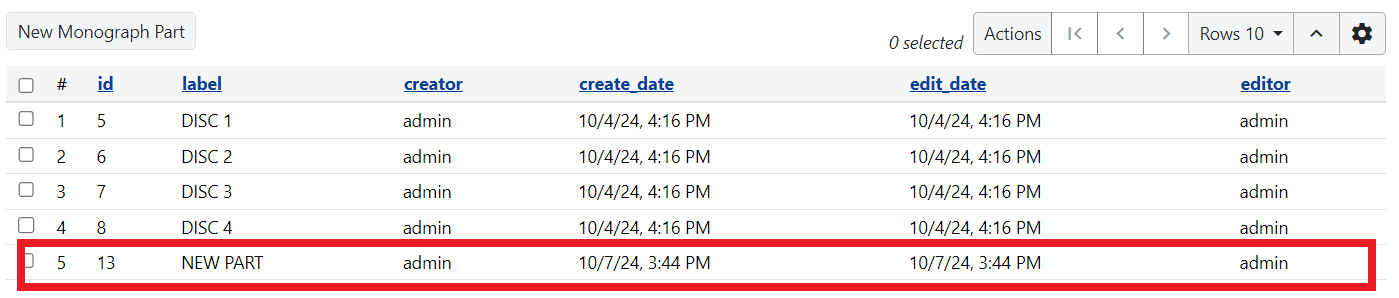
-
Add holdings. To add holdings to your workstation library, select the Add Holdings button in the Record Summary area above the tabs.
To add holdings to your workstation library or other libraries, select the Holdings View tab, right-click the appropriate library, and choose Add → Call numbers and Items.
-
The Holdings Editor opens. For each item, select a part label from the Part drop down menu.
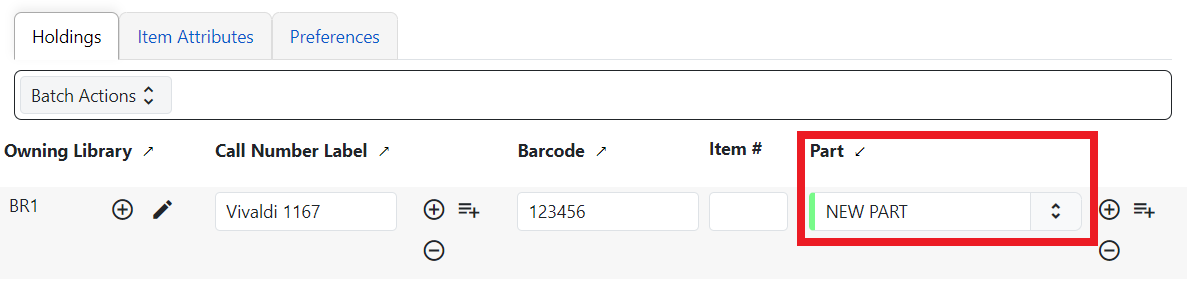
-
Select Apply All & Save and continue to make edits as needed.
-
When all items have been stored and reviewed, select Apply All, Save, & Exit.
-
The Holdings View tab now shows the new part information. These fields also appear in the OPAC View.
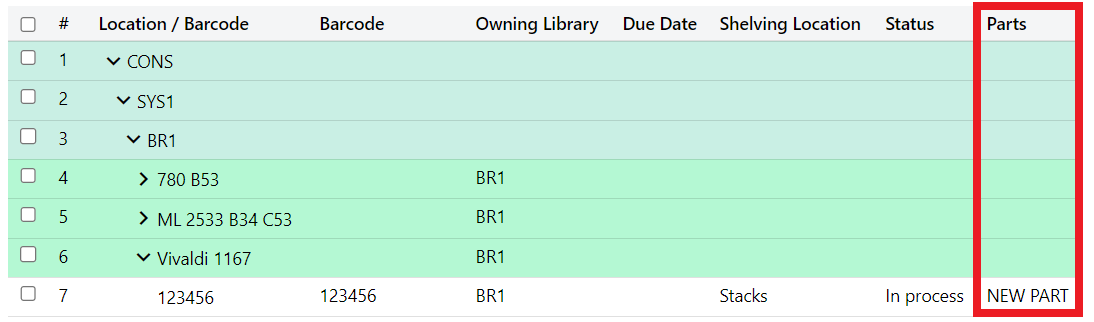
Monograph Part Merging
The monograph part list for a bibliographic record may diverge from the proscribed format, resulting in multiple labels for what are essentially the same item. For instance, Vol. 1 may have variants like V.1, Vol 1, or Vol. 1 with a leading space before 'Vol.' Merging parts will allow cataloging staff to collapse the variants into one value.
In the Monograph Parts tab:
-
Select the checkbox for all items you wish to merge including the one you wish to prevail when done - the "lead part."
-
From the actions menu, choose Merge Selected. A modal will list the selected parts.
-
Select the part that you wish to be the lead part and then select Merge.
The undesired part labels will be deleted, and any items that previously used those labels will now use the selected lead parts label.