Column Picker
Column Configuration
From many screens and lists, you can click on the column picker drop-down menu to change which columns are displayed.
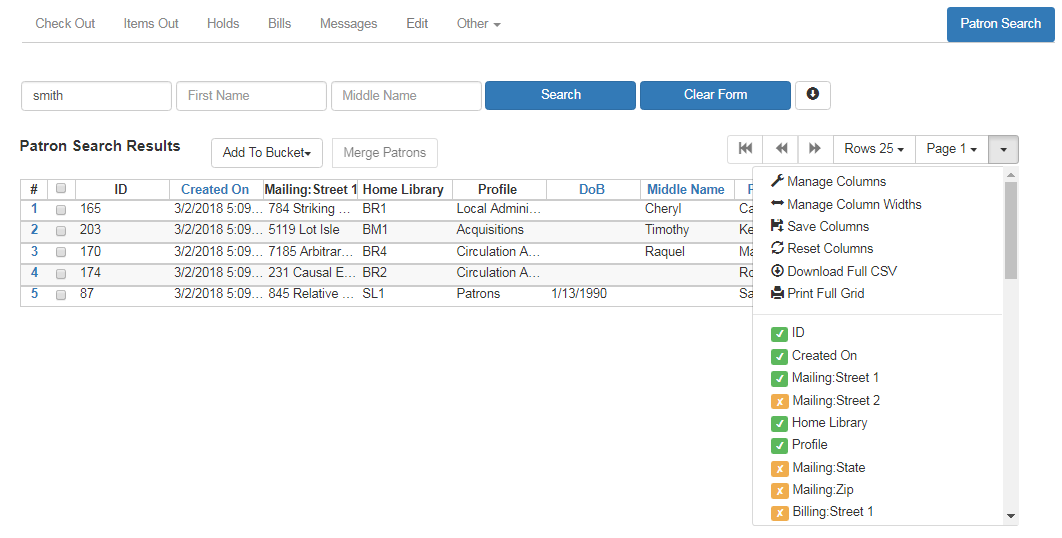
To show or hide a column, simply click the column name in the menu. For more advanced control of column visibility and their position in the grid, choose Manage Columns from the menu. The popup saves changes as they are made.
Columns at the top of the list will appear at the left end of the grid.
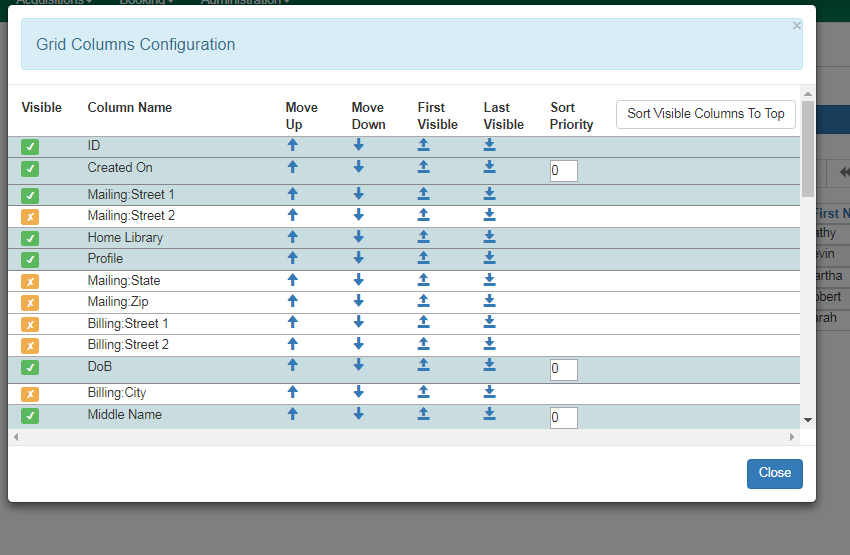
To adjust the width of columns, choose Manage Column Widths from the menu, then click the "Expand" or "Shrink" icons in each column. These can be clicked multiple times to reach the desired width.
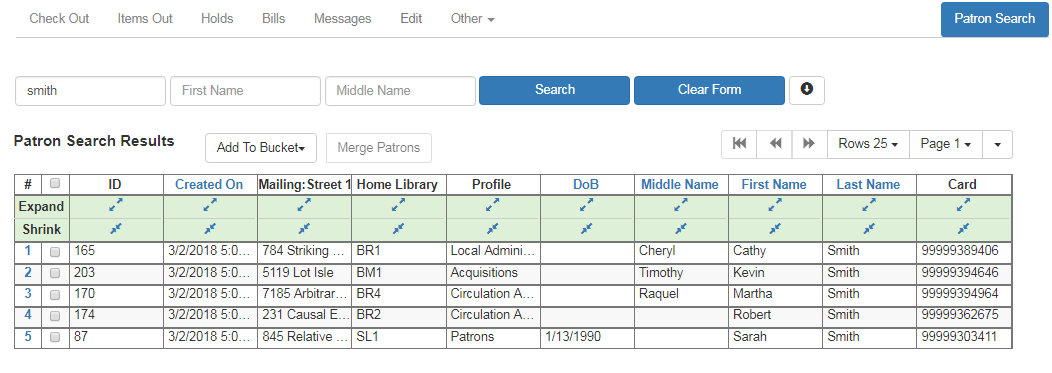
After customizing the display you may save your changes by choosing Save Columns from the drop-down menu. These settings are stored in the browser and are not connected with a specific login or registered workstation. Each computer will need to be configured separately.

Some lists have a different design, and some of them can also be customized. Simply right-click the header row of any of the columns, and the column picker will appear. When you are finished customizing the display, scroll to the bottom of the Column Picker window and click Save.
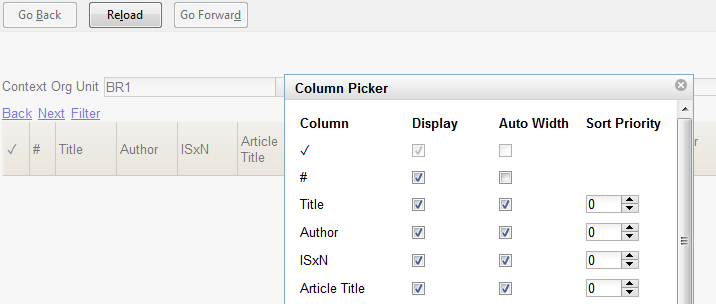
Downloading or Printing Results
Every grid in the staff client has the option to Download Full CSV, Print Full Grid, and Print Selected Rows, available from the dropdown arrow or gear icon in the function bar.
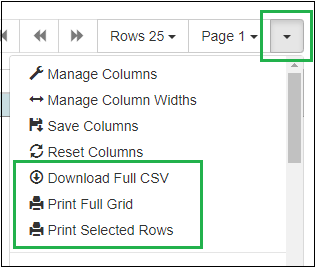
Download Full CSV will download all of the records in the grid regardless of whether or not all of the records are currently visible. For example, if you do a patron search and retrieve 65 patrons but have your Rows set to 25, you will only see 25 patrons per page, but clicking Download Full CSV will download all 65 patron records to a CSV file, which can then be opened in Excel. When the CSV file downloads, it will download data for whatever columns you have visible.
Likewise, the option for Print Full Grid will also print the visible columns for all of the retrieved records even if they span multiple pages.
3.12 introduced the ability to print selected rows from a grid.
To do so:
-
From the grid, select the rows you would like to print.
-
Click the arrow or gear icon at the top right of the grid, and click Print Selected Rows.