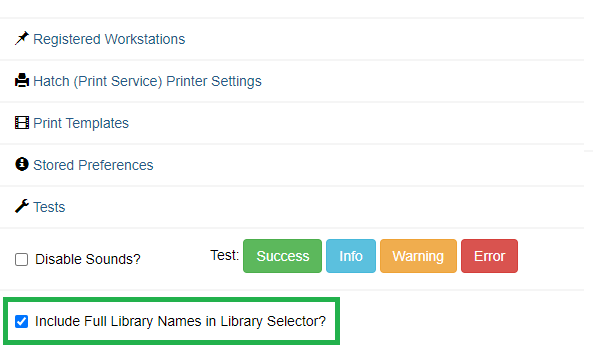Workstation Administration
Registered Workstations
This lists the workstations registered for Evergreen in your browser. You can also create a new workstation here, select a new one to login with, or remove an existing workstation.
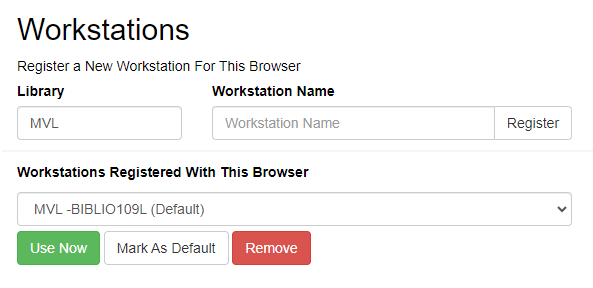
Print Templates
This will bring you to the Print Templates administrative page in Evergreen that will contain the print template editor. See Print (Receipt) Templates for more information.
Sound Settings
Disable Sounds
-
Select Administration → Workstation.
-
To turn off the system sounds, like the noise that happens when a patron with a block is retrieved, check the disable sound box.
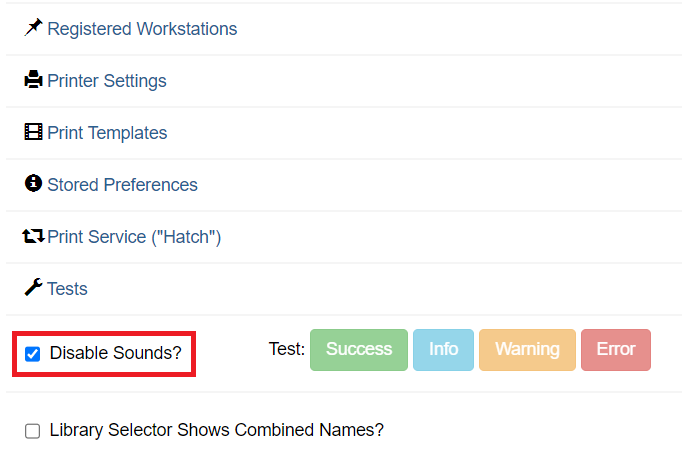
Test Sounds
-
Click the buttons to test the staff client sounds.
-
Distinct sounds will be played for each event.
-
Success
-
Info
-
Warning
-
Error
-
-
Sound files can only be adjusted by an Administrator. See Managing Audio Alerts for more information.
Latency
Click Administration → Workstation → Tests
This will measure the websocket latency between your workstation client and the Evergreen server.
-
Click Start Test to run the test
-
Click Copy to Clipboard to copy the results
-
Click Clear to clear the results
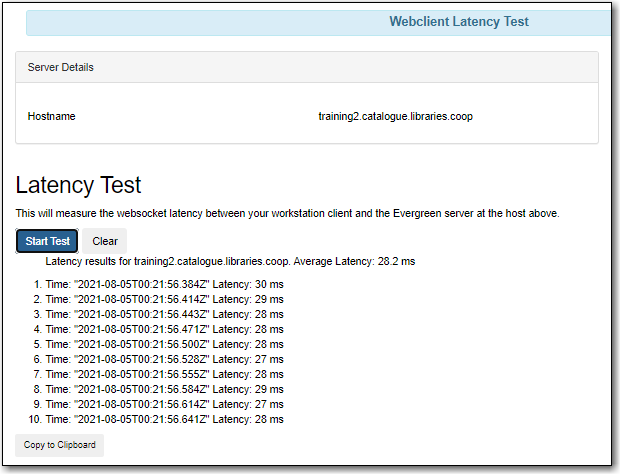
Average Latency - Indicates how long it takes for your workstation to communicate with Evergreen servers.
Workstation Permissions/User Settings
Browser Client Settings & Preferences Stored on the Server
As of Evergreen 3.2, a permission has been added to allow which accounts can apply values to workstation settings. Ultimately, this will prevent users from having to reset their settings everytime they register a new workstation. This can especially be helpful post-system upgrade so workstation settings can be restored and applied automatically.
Here is the workstation script to add the permission manually:
INSERT INTO permission.grp_perm_map (grp, perm, depth)
VALUES (
(SELECT id FROM permission.grp_tree WHERE name = 'Staff'), -- name may vary
(SELECT id FROM permission.perm_list WHERE code =
'APPLY_WORKSTATION_SETTING'),
0 -- or 1, 2, etc.
);
What this will do is create a workstation setting that will also match with what was previously stored in the browser either by localStorage or by Hatch.