MARC Record Attributes
The MARC Record Attribute Definitions support the ingesting, indexing, searching, filtering, and delivering of bibliographic record attributes.
To Access the MARC Record Attributes, click Administration → Server Administration → MARC Record Attributes
Managing Fixed Field Drop-down Context Menus
The MARC Editor includes Fixed Field Drop-down Context Menus, which make it easier for catalogers to select the right values for fixed fields in both Bibliographic and Authority records. You can use the MARC Record Attributes interface to modify these dropdowns to make them better suited for catalogers in your consortium.
To edit these menus, you can follow these steps:
-
Click Administration → Server Administration → MARC Record Attributes.
-
If there’s not already a dropdown for your fixed field, click New Attr. Definition and fill out the form using other fixed field attribute definitions as a model.
-
If you can find an attribute definition for your fixed field in the list, click the "Manage" link in the Coded Value Maps column.
-
Click New Map.
-
In the SVF Attribute field, type the name of the Attribute you identified in steps 2-3.
-
In the code field, type the actual value that will go into the fixed field (typically 1-4 characters). You can add an option to keep that fixed field empty by typing a space into this field.
-
In the value field, type the short description you’d like your catalogers to see in the dropdown menu.
-
Optional: add a longer description of this value in the Description field.
-
Check the OPAC Visible checkbox.
Multi Valued Fields and Composite Record Attributes
Multi Valued Fields and Composite Record Attributes expands upon the Record Attribute Definitions feature to include capturing all occurrences of multi-valued elements in a record. Multi Valued Fields allows users to say that a bibliographic record contains multiple entries for a particular record attribute. Composite Record Attributes supports the application of a more complicated and nested form of structure to a record attribute definition.
Multi Valued Fields
Multi Valued Fields allows for the capturing of multi-valued elements of a bibliographic record. Through the use of Multi Valued Fields, Evergreen recognizes that records are capable of storing multiple values. Multi Valued Fields are represented in the Record Attribute Definitions interface by a column named Multi-valued?. With Multi-valued? set to True, Evergreen will recognize the bibliographic records in the database that have multiple values mapping to the record attribute definition; it will also track and search on those values in the catalog. This feature will be particularly handy for bibliographic records representing a Blu-ray / DVD combo pack, since both format types can be displayed in the OPAC (if both formats were cataloged in the record).
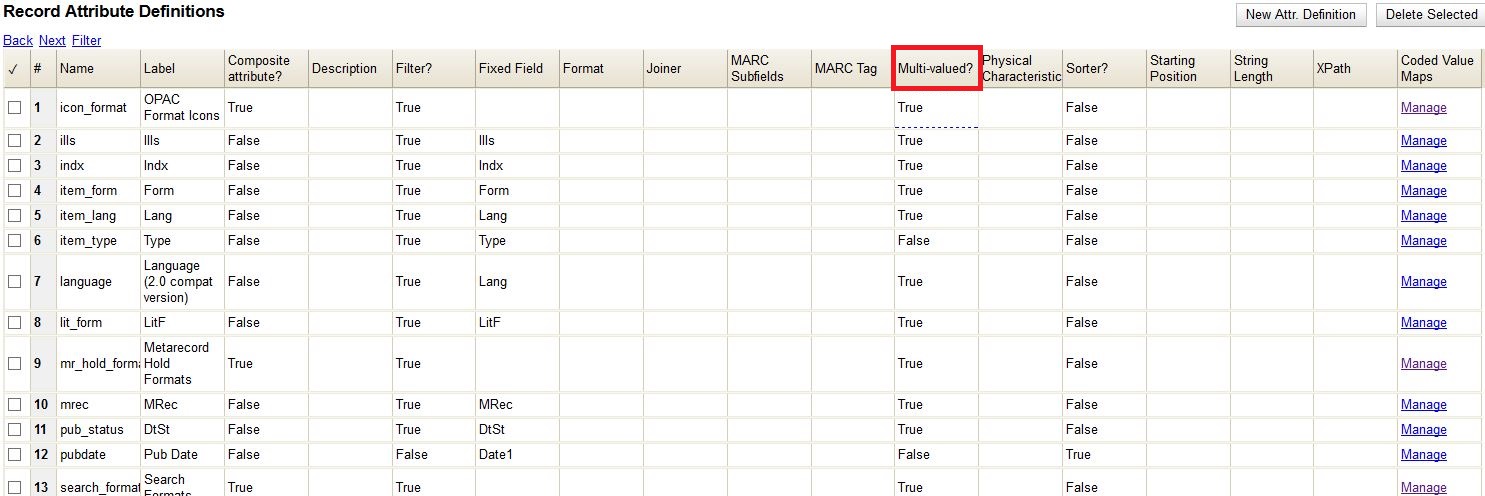
To edit an existing record attribute definition and set the Multi-valued? field to True:
-
Click Administration on the menu bar
-
Click Server Administration, then click MARC Record Attributes
-
Double-click on the row of the record attribute definition that needs to be edited
-
Select the Multi-valued? checkbox
-
Click Save
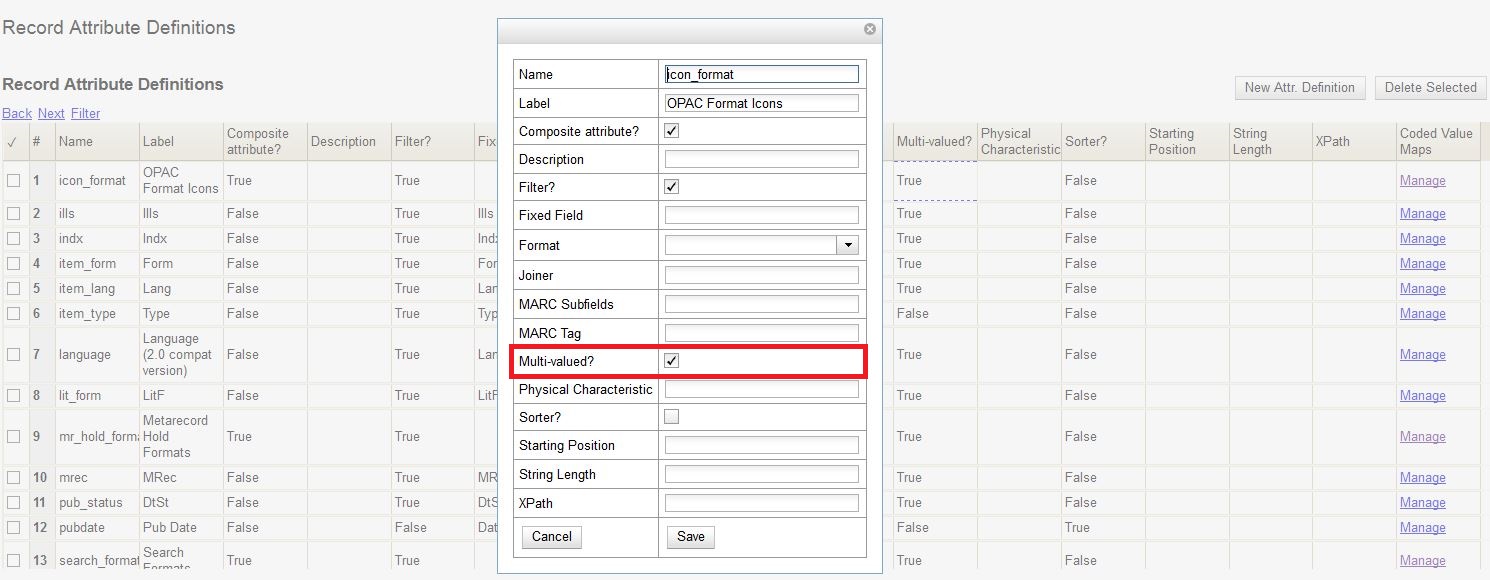
Composite Record Attributes
Composite Record Attributes build on top of Evergreen’s ability to support record attributes that contain multiple entries. The Composite Record Attributes feature enables administrators to take a record attribute definition and apply a more complicated and nested form of structure to that particular record attribute. Two new Record Attribute Definitions columns have been added to facilitate the management of the Composite Record Attributes. The Composite attribute? column designates whether or not a particular record attribute definition is also a composite record attribute. The Coded Value Maps column contains a Manage link in each row that allows users to manage the Coded Value Maps for the record attributes.

Coded Value Maps
To manage the Coded Value Maps of a particular record attribute definition, click the Manage link located under the Coded Value Maps column for that record attribute. This will open the Coded Value Maps interface. What administrators see on the Coded Value Maps screen does not define the structure of the composite record attribute; they must go into the Composite Attribute Entry Definitions screen to view this information.
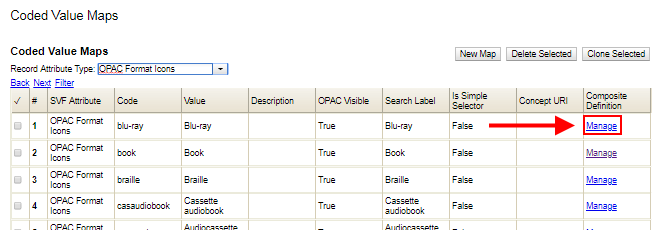
Within the Coded Value Maps screen, there is a column named Composite Definition. The Composite Definition column contains a Manage link that allows users to configure and to edit Composite Record Attribute definitions. In order to enable the Manage link (i.e. have the Manage link display as an option under the Composite Definition column), the Composite attribute? column (located back in the Record Attributes Definition page) must be set to True.
To edit an existing record attribute definition and set the Composite attribute? field to True:
-
Click Administration on the menu bar
-
Click Server Administration, then click MARC Record Attributes
-
Double-click on the row of the record attribute definition that needs to be edited
-
Select the Composite attribute? checkbox
-
Click Save
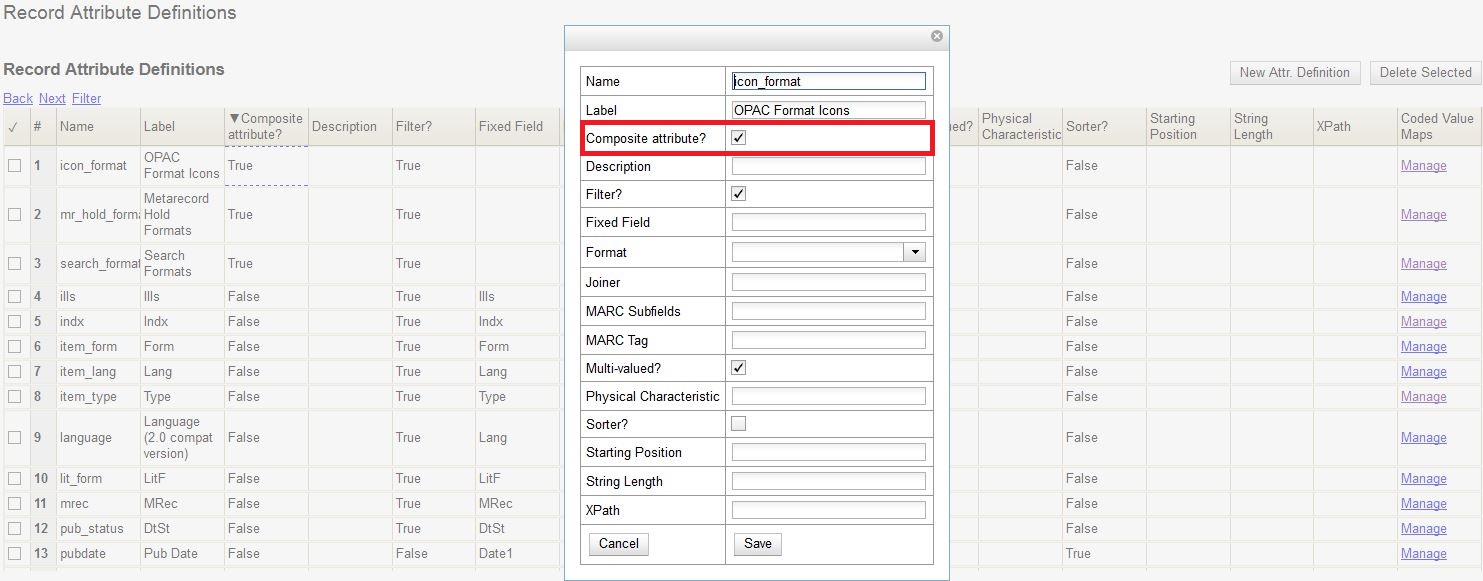
Now that the Composite attribute? value is set to True, click on the Manage link located under the Coded Value Maps column for the edited record attribute definition. Back in the Coded Value Maps screen, a Manage link should now be exposed under the Composite Definition column. Clicking on a specific coded value’s Manage link will take the user into the Composite Attribute Entry Definitions screen for that specified coded value.
Composite Attribute Entry Definitions
The Composite Attribute Entry Definitions screen is where administrators can locally define and edit Composite Record Attributes for specific coded values. For example: administrators can further refine and distinguish the way a “book” should be defined within their database, by bringing together the right combination of attributes together to truly define what a “book” is in their database.
The top of the Composite Attribute Entry Definitions screen shows a parenthetically defined view of the Composite Data Expression. Below the Composite Data Expression is the Composite Data Tree. The Composite Data Tree is structured off of Boolean Operators, including the support of NOT operations. This nested form can be as deeply defined as it needs to be within the site’s database.
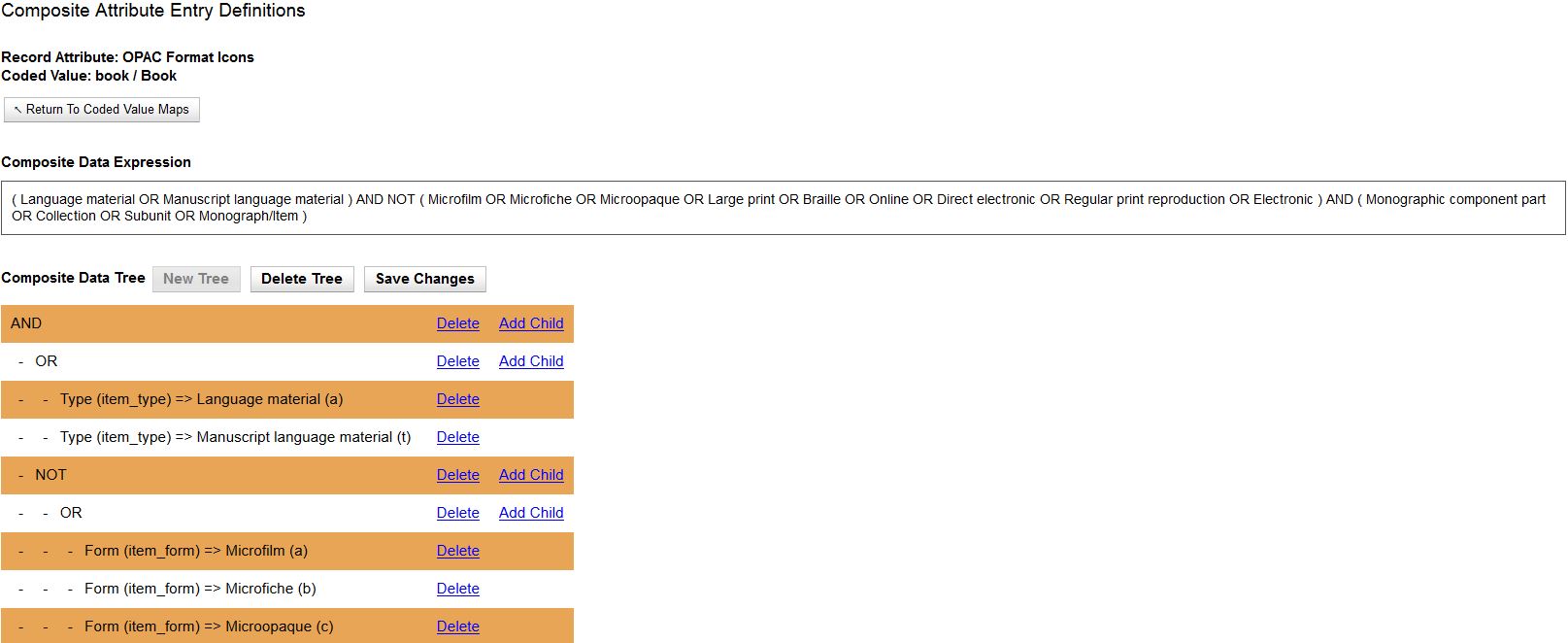
To modify the Composite Attribute Entry Definition, any Boolean Operator can be deleted or have a coded value appended to it. The appended coded value can be any number of Coded Value Maps from any other Record Attribute Definition. So, administrators can choose from all the other existing record attribute definitions and create new nested structures to define entirely new data types.
To modify the Composite Attribute Entry Definition:
-
Click Add Child for the specific Boolean Operator that needs to be modified, and a new window will open
-
Select which Record Attribute needs to be represented in the structure under that particular Boolean Operator
-
Select the Attribute Type from the dropdown options
-
Select the Value of the Attribute Type from the dropdown options (dropdown options will be based on the Attribute Type selected)
-
Click Submit
-
The Composite Data Expression should now include the modification
-
Once all modifications have been made, click Save Changes on the Composite Attribute Entry Definitions page
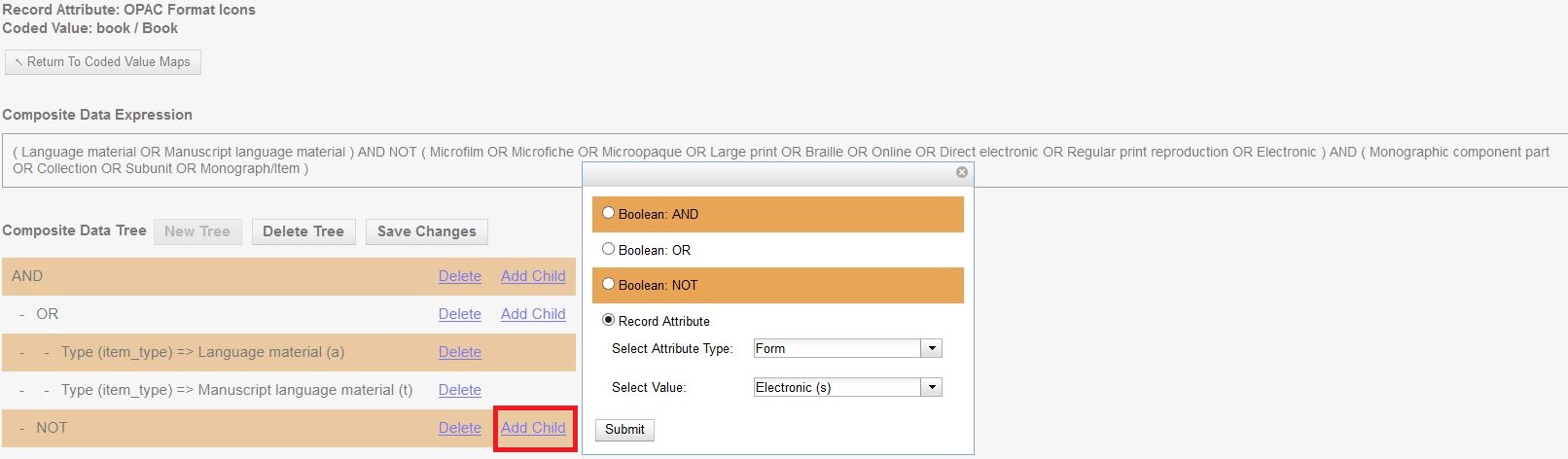
Search and Icon Formats
Search and Icon Formats
The table below shows all the search and icon formats. In some cases they vary slightly, with the icon format being more restrictive. This is so that things such as a search for "All Books" will include Large Print books yet Large Print books will not show both a "Book" and "Large Print Book" icon.
In the table below "Icon Format Only" portions of the definition are italicized and in square brackets: [Icon format only data]
The definitions use the fixed field types at the end of this document.
Icon |
Search Label/Icon Label |
Definition |
|
Blu-ray |
VR Format:s |
|
All books/Book |
Item Type: a,t Bib Level: a,c,d,m NOT: Item Form: a,b,c,f,o,q,r,s [,d] |
|
Braille |
Item Type: a Item Form: f |
|
Cassette audiobook |
Item Type: i SR Format: l |
|
Audiocassette music recording |
Item Type: j SR Format: l |
|
CD audiobook |
Item Type: i SR Format: f |
|
CD music recording |
Item Type: j SR Format: f |
|
DVD |
VR Format: v |
|
E-audio |
Item Type: i Item Form: o,q,s |
|
E-book |
Item Type: a,t Bib Level: a,c,d,m Item Form: o,q,s |
|
Equipment, games, toys |
Item Type: r |
|
E-video |
Item Type: g Item Form: o,q,s |
|
Kit |
Item Type: o,p |
|
Large print book |
Item Type: a,t Bib Level: a,c,d,m Item Form: d |
|
Map |
Item Type: e,f |
|
Microform |
Item Form: a,b,c |
|
All music/Music sound recording (unknown format) |
Item Type: j [NOT: SR Format: a,b,c,d,e,f,l] |
|
Phonograph music recording |
Item Type: j SR Format: a,b,c,d,e |
|
Phonograph spoken recording |
Item Type: i SR Format: a,b,c,d,e |
|
Picture |
Item type: k |
|
Music score |
Item type: c,d |
|
Serials and magazines |
Bib Level: b,s |
|
Software and video games |
Item Type: m |
|
VHS |
VR Format: b |
Record Types
This table shows the record types currently used in determining elements of search and icon formats. They are based on a combination of the MARC Record Type (LDR 06) and Bibliographic Level (LDR 07) fixed fields.
Record Type |
LDR 06 |
LDR 07 |
BKS |
a,t |
a,c,d,m |
MAP |
e,f |
a,b,c,d,i,m,s |
MIX |
p |
c,d,i |
REC |
i,j |
a,b,c,d,i,m,s |
SCO |
c,d |
a,b,c,d,i,m,s |
SER |
a |
b,i,s |
VIS |
g,k,r,o |
a,b,c,d,i,m,s |
Fixed Field Types
This table details the fixed field types currently used for determining search and icon formats. See the record types section above for how the system determines them.
Label |
Record Type |
Tag |
Position |
Item Type |
ANY |
LDR |
06 |
Bib Level |
ANY |
LDR |
07 |
Item Format |
BKS |
006 |
06 |
008 |
23 |
||
MAP |
006 |
12 |
|
008 |
29 |
||
MIX |
006 |
06 |
|
008 |
23 |
||
REC |
006 |
06 |
|
008 |
23 |
||
SCO |
006 |
06 |
|
008 |
23 |
||
SER |
006 |
06 |
|
008 |
23 |
||
VIS |
006 |
12 |
|
008 |
29 |
||
SR Format |
ANY |
007s |
03 |
VR Format |
ANY |
007v |
04 |























