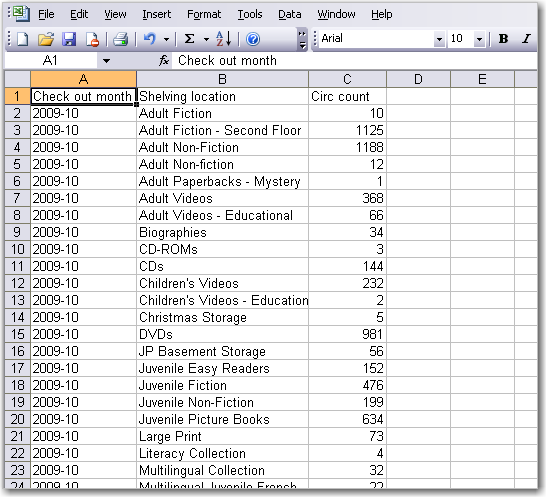Viewing Report Output
When a report runs Evergreen sends an email with a link to the output to the address defined in the report. Output is also stored in the specified Output folder and will remain there until manually deleted.
-
To view report output in the staff client, open the reports interface from Administration -→ Local Administration -→ Reports
-
Click on Output to expand the folder. Select Circulation (where you just saved the circulation report output).
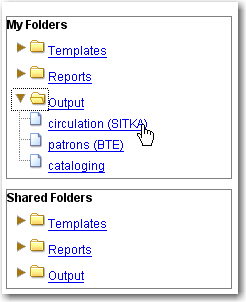
-
View report output is the default selection in the dropdown menu. Select Recurring Monthly Circ by Location by clicking the checkbox and click Submit.
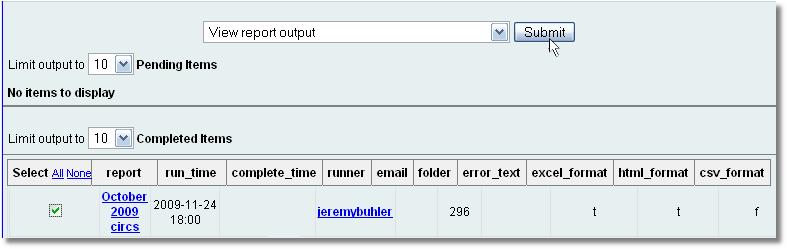
-
A new tab will open for the report output. Select either Tabular Output or Excel Output. If Bar Charts was selected during report definition the chart will also appear.
-
Tabular output looks like this:
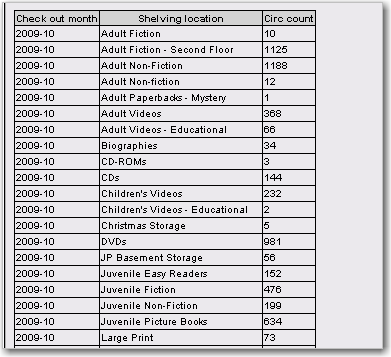
-
If you want to manipulate, filter or graph this data, Excel output would be more useful. Excel output will generate a ".xlsx" file. Excel output looks like this in Excel: