Logging into Evergreen
Registering a Workstation
Before logging into Evergreen, you must first register a workstation from your browser.
|
You will need the permissions to add workstations to your network. If you do not have these permissions, ask your system administrator for assistance. |
-
When you login for the first time, you will arrive at a screen asking that you register your workstation
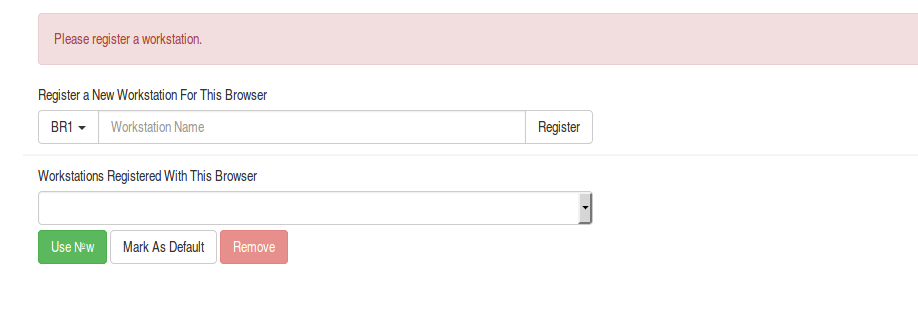
-
Create a unique workstation name.
-
Click Register
-
After confirming the new workstation is listed in the Workstations Registered With This Browser menu, click Use Now to return to the login page. Your newly-registered workstation should be selected by default on the login page.
Basic Login
-
The default URL to log into the client is https://localhost/eg/staff/login
-
Enter your Username and Password.
-
Verify that the correct workstation is selected and click Sign In.
Logging Out
To log out of the client:
-
Click the menu button to the right of your user name in the top-right corner of the window.
-
Select Log Out
| Exiting all browser windows will automatically log you out of the web client. If you only close the tab where the web client is loaded, you will remain logged in. |